```
$ himalaya envelope list --account posteo --folder Archives.FOSS --page 2
```
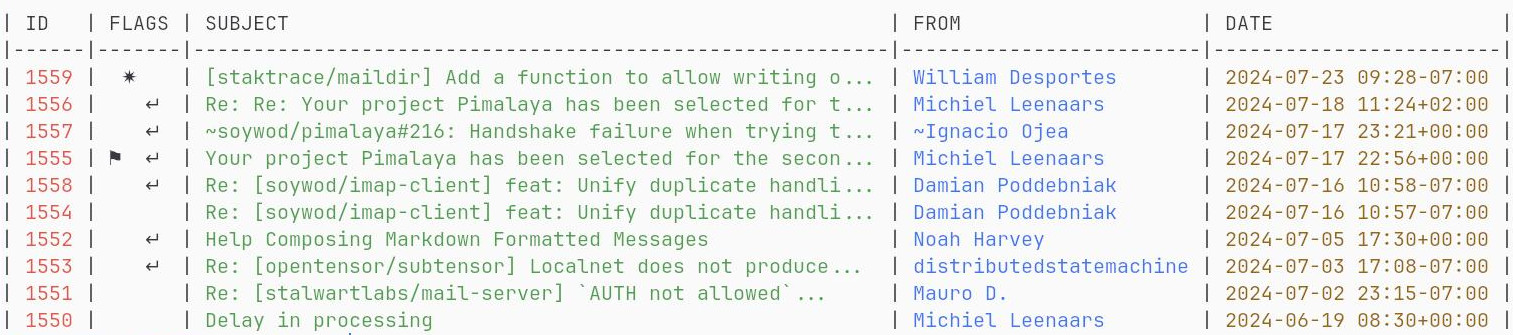
## Features
- Multi-accounting configuration:
- interactive via **wizard** (requires `wizard` feature)
- manual via **TOML**-based configuration file (see [`./config.sample.toml`](./config.sample.toml))
- Message composition based on `$EDITOR`
- **IMAP** backend (requires `imap` feature)
- **Maildir** backend (requires `maildir` feature)
- **Notmuch** backend (requires `notmuch` feature)
- **SMTP** backend (requires `smtp` feature)
- **Sendmail** backend (requires `sendmail` feature)
- Global system **keyring** for secret management (requires `keyring` feature)
- **OAuth 2.0** authorization flow (requires `oauth2` feature)
- **JSON** output via `--output json`
- **PGP** encryption:
- via shell commands (requires `pgp-commands` feature)
- via [GPG](https://www.gnupg.org/) bindings (requires `pgp-gpg` feature)
- via native implementation (requires `pgp-native` feature)
*Himalaya CLI is written in [Rust](https://www.rust-lang.org/), and relies on [cargo features](https://doc.rust-lang.org/cargo/reference/features.html) to enable or disable functionalities. Default features can be found in the `features` section of the [`Cargo.toml`](./Cargo.toml#L18), or on [docs.rs](https://docs.rs/crate/himalaya/latest/features).*
## Installation