![]()
command organizer tool to hoard all your precious commands 💎🐉
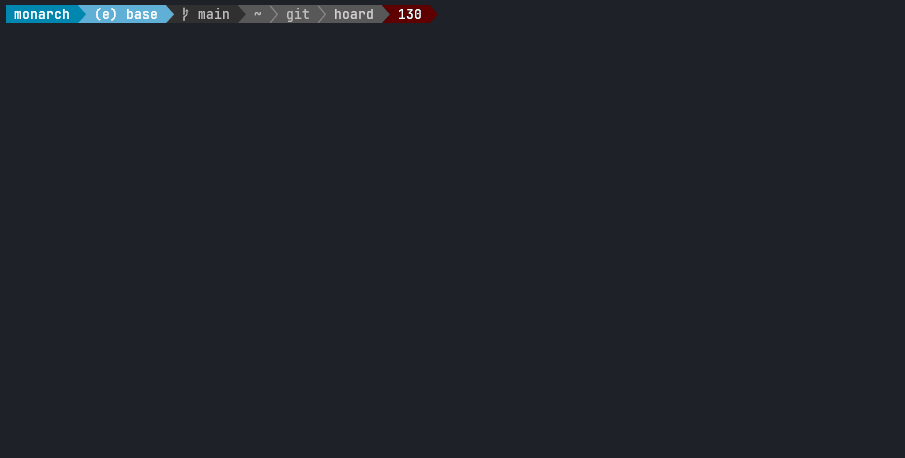 #### What is a command organizer? A command organizer lets you save commands that you often use, but are too complicated or long to remember. For every **hoarded** command, `hoard` saves - the command ( parameterized with a customizable token, default `#` ) - name - description - namespace where it lives in - tags ( Optional ) If you get lost in your massive command history, and can't find for example a specific `docker` command out of thousand `docker` commands you've already ran, just **hoard** it. With a **name** and **description** it will be much easier to find again. When you look for that command again a month later, take a look at your **hoarded** commands. `hoard` is **not** supposed to replace shell history finder like `fzf` `atuin` or similar utilities. It rather should be used in conjunction with them. Now with chatGPT integration 💎 ## :love_letter: Table of contents - [📦 Install](#install) - [🤸 Usage](#usage) - [:zap: Shortcuts](#shortcuts) ## 📦 Install ### From source It's best to use [rustup](https://rustup.rs/) to get setup with a Rust toolchain, then you can run: ``` cargo install hoard-rs ``` Or build it yourself: ``` cargo build --release ``` Find the binaries in `./target/release/hoard` Move it to wherever you need it ( Like `/usr/local/bin/hoard` ) Or run ``` cargo install --path . ``` ### Linux Tested on: - Ubuntu - Arch - EndeavourOS Install `hoard` by running ``` ./install.sh ``` If you are running `fish` shell ``` LATEST_RELEASE=1.4.2 ./install.fish ``` ### AUR (Arch Linux) ``` paru -S hoard ``` ### Homebrew (macOS) ``` brew tap Hyde46/hoard brew install hoard ``` ### MacPorts (macOS) ``` sudo port install hoard-cli ``` More info [here](https://ports.macports.org/port/hoard-cli/) ### Windows Best to install from source, good luck ## Autocomplete with Shell plugin Install `hoard` as a plugin to enable autocomplete. Depending on your shell, run one of the following commands. To keep it installed for your next shell session, add the `source` command with an absolute path to your `.bashrc` or copy-paste the plugins content to your `.bashrc`. #### bash ``` source src/shell/hoard.bash ``` #### zsh ``` source src/shell/hoard.zsh ``` #### fish ``` source src/shell/hoard.fish ``` ### Nix The hoard package is in the [nixpkgs](https://search.nixos.org/packages?channel=unstable&from=0&size=50&sort=relevance&type=packages&query=hoard) package repository. Either install it with `nix-env -iA hoard`, get it temporarily with `nix-shell -p hoard` or add it to your configuration. ## 🤸 Usage #### Save a new command ``` hoard new ``` If a parameter is not known when saving the command, put a `#` ( Or your customized token from your `~/.config/hoard/config.yml` ) You can also name your parameters like this: ``` echo "My name is #first and I live at #city. Did I tell you my name, #first?" ``` When putting `#first` you only have to do it once for each occurrence in the command. A parameter name is defined as everything followed by the token until the first space character is found. Alternatively you can determine where the named parameter ends by putting a `!` ( Or your customized token from your `~/.config/hoard.config.yml`) ``` echo "My name is #first named parameter! and I live at #city. Did I tell you my name, #first?" ``` #### Search through command trove ```