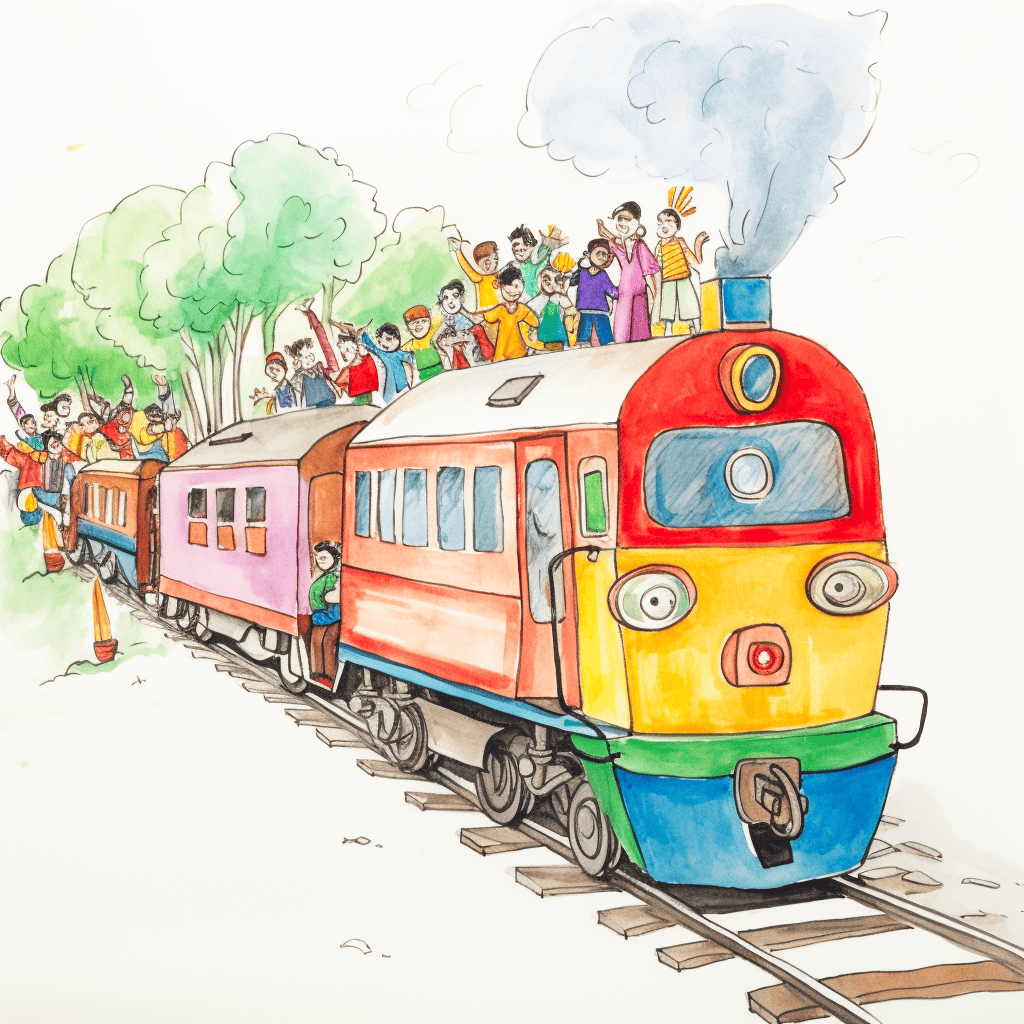+++
title = "A Quick Tour with Loco"
date = 2021-05-01T08:00:00+00:00
updated = 2021-05-01T08:00:00+00:00
draft = false
weight = 1
sort_by = "weight"
template = "docs/page.html"
[extra]
toc = true
top = false
+++
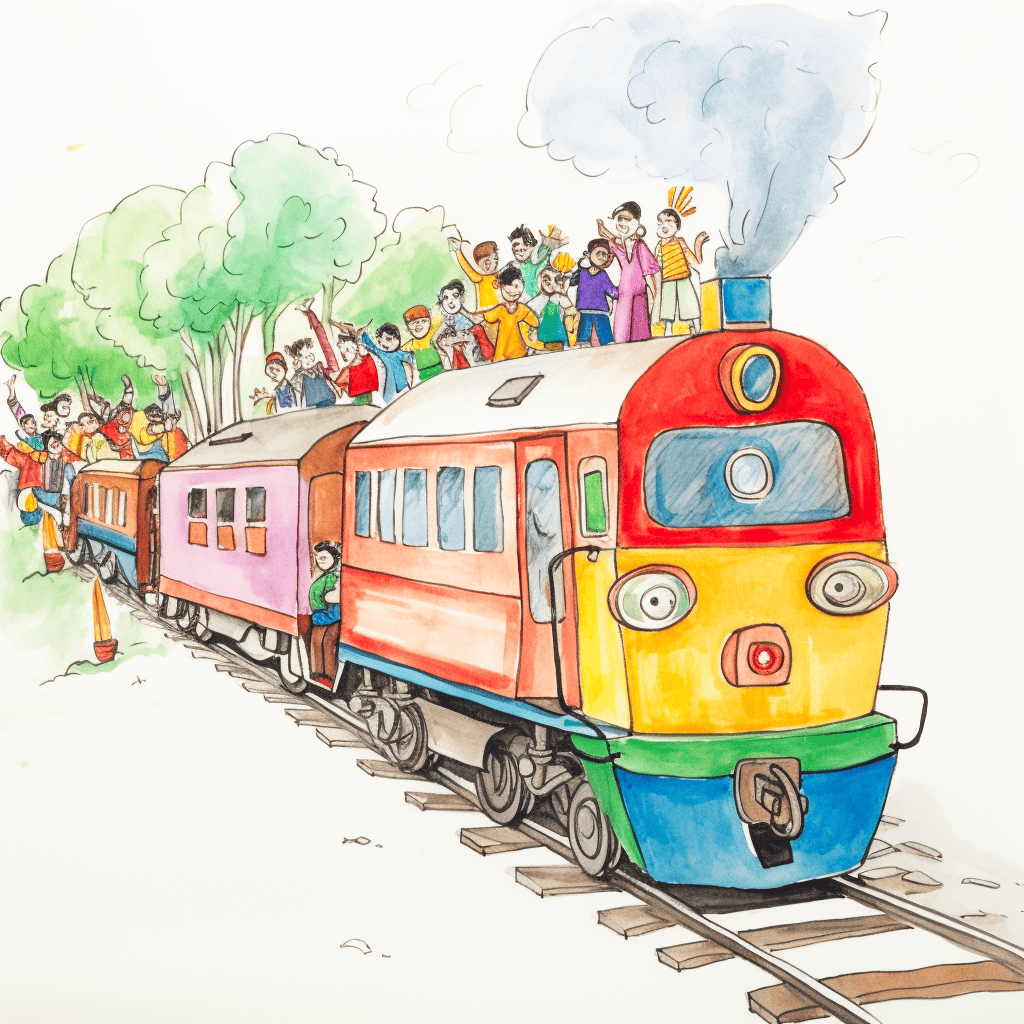
Let's create a blog backend on `loco` in 4 commands. First install `loco-cli` and `sea-orm-cli`:
```sh
$ cargo install loco-cli
$ cargo install sea-orm-cli
```
Now you can create your new app (choose "Saas app").
```sh
$ loco new
✔ ❯ App name? · myapp
? ❯ What would you like to build? ›
lightweight-service (minimal, only controllers and views)
Rest API (with DB and user auth)
❯ Saas app (with DB and user auth)
🚂 Loco app generated successfully in:
myapp
```
To configure a database , please run a local postgres database with loco:loco and a db named is the [insert app]_development.
You can use Docker to run a Postgres instance:
When generating a starter, the database name incorporates your application name and the environment. For instance, if you include `myapp`, the database name in the `test.yaml`configuration will be `myapp_test`, and in the `development.yaml` configuration, it will be `myapp_development`.
```
$ docker run -d -p 5432:5432 -e POSTGRES_USER=loco -e POSTGRES_DB=myapp_development -e POSTGRES_PASSWORD="loco" postgres:15.3-alpine
```
A more advanced set of `docker-compose.yml` and `Dockerfiles` that include Redis and the `mailtutan` mailer are available for [each starter on GitHub](https://github.com/loco-rs/loco/blob/master/starters/saas/.devcontainer/docker-compose.yml).
Now `cd` into your `myapp` and start your app:
```
$ cd myapp
$ cargo loco start
Finished dev [unoptimized + debuginfo] target(s) in 21.63s
Running `target/debug/myapp start`
:
:
:
controller/app_routes.rs:203: [Middleware] Adding log trace id
▄ ▀
▀ ▄
▄ ▀ ▄ ▄ ▄▀
▄ ▀▄▄
▄ ▀ ▀ ▀▄▀█▄
▀█▄
▄▄▄▄▄▄▄ ▄▄▄▄▄▄▄▄▄ ▄▄▄▄▄▄▄▄▄▄▄ ▄▄▄▄▄▄▄▄▄ ▀▀█
██████ █████ ███ █████ ███ █████ ███ ▀█
██████ █████ ███ █████ ▀▀▀ █████ ███ ▄█▄
██████ █████ ███ █████ █████ ███ ████▄
██████ █████ ███ █████ ▄▄▄ █████ ███ █████
██████ █████ ███ ████ ███ █████ ███ ████▀
▀▀▀██▄ ▀▀▀▀▀▀▀▀▀▀ ▀▀▀▀▀▀▀▀▀▀ ▀▀▀▀▀▀▀▀▀▀ ██▀
▀▀▀▀▀▀▀▀▀▀▀▀▀▀▀▀▀▀▀▀▀▀▀▀▀▀▀▀▀▀▀▀▀▀▀▀▀▀▀
started on port 3000
```
You don't have to run things through `cargo` but in development it's highly recommended. If you build `--release`, your binary contains everything including your code and `cargo` or Rust is not needed.
## Adding a CRUD API
We have a base SaaS app with user authentication generated for us. Let's make it a blog backend by adding a `post` and a full CRUD API using `scaffold`:
```sh
$ cargo loco generate scaffold post title:string content:text
:
:
added: "src/controllers/post.rs"
injected: "src/controllers/mod.rs"
injected: "src/app.rs"
added: "tests/requests/post.rs"
injected: "tests/requests/mod.rs"
* Migration for `post` added! You can now apply it with `$ cargo loco db migrate`.
* A test for model `posts` was added. Run with `cargo test`.
* Controller `post` was added successfully.
* Tests for controller `post` was added successfully. Run `cargo test`.
```
Your database have been migrated and model, entities, and a full CRUD controller have been generated automatically.
Start your app:
```sh
$ cargo loco start
```
Next, try adding a `post` with `curl`:
```sh
$ curl -X POST -H "Content-Type: application/json" -d '{
"title": "Your Title",
"content": "Your Content xxx"
}' localhost:3000/api/posts
```
You can list your posts:
```sh
$ curl localhost:3000/api/posts
```
For those counting -- the commands for creating a blog backend were:
1. `cargo install loco-cli`
2. `cargo install sea-orm-cli`
3. `loco new`
4. `cargo loco generate scaffold post title:string content:text`
Done! enjoy your ride with `loco` 🚂
## Checking Out SaaS Authentication
Your generated app contains a fully working authentication suite, based on JWTs.
To authenticate, you will need a running redis server.
This docker command starts up a redis server:
```
docker run -p 6379:6379 -d redis redis-server
```
Use doctor command to check the needed resources:
```
$ cargo loco doctor
Finished dev [unoptimized + debuginfo] target(s) in 0.32s
Running `target/debug/myapp-cli doctor`
✅ SeaORM CLI is installed
✅ DB connection: success
✅ Redis connection: success
```
### Registering a New User
The `/api/auth/register` endpoint creates a new user in the database with an `email_verification_token` for account verification. A welcome email is sent to the user with a verification link.
```sh
$ curl --location '127.0.0.1:3000/api/auth/register' \
--header 'Content-Type: application/json' \
--data-raw '{
"name": "Loco user",
"email": "user@loco.rs",
"password": "12341234"
}'
```
For security reasons, if the user is already registered, no new user is created, and a 200 status is returned without exposing user email details.
### Login
After registering a new user, use the following request to log in:
```sh
$ curl --location '127.0.0.1:3000/api/auth/login' \
--header 'Content-Type: application/json' \
--data-raw '{
"email": "user@loco.rs",
"password": "12341234"
}'
```
The response includes a JWT token for authentication, user ID, name, and verification status.
```sh
{
"token": "...",
"pid": "2b20f998-b11e-4aeb-96d7-beca7671abda",
"name": "Loco user",
"is_verified": false
}
```
### Get current user
This endpoint is protected by auth middleware.
```sh
$ curl --location --request GET '127.0.0.1:3000/api/user/current' \
--header 'Content-Type: application/json' \
--header 'Authorization: Bearer TOKEN'
```
Check out the source code for `controllers/auth.rs` to see how to use the authentication middleware in your own controllers.