
# Terminal Media Player
[](https://crates.io/crates/tplay)
[](https://crates.io/crates/tplay)
[](LICENSE)
[](https://aur.archlinux.org/packages/tplay-git)
View images, videos (files or YouTube links), webcam, etc directly in the terminal as ASCII. All images you see [below](#features) are just made by characters on the terminal command line, drawn really fast.
Table of Contents
- [Terminal Media Player](#terminal-media-player)
- [Table of Contents](#table-of-contents-)
- [Who is it for?](#who-is-it-for-)
- [Features](#features-)
- [Getting Started](#getting-started-)
- [Prerequisites](#prerequisites-)
- [Linux](#prerequisites-installation-on-linux-)
- [Windows](#prerequisites-installation-on-windows-)
- [Installation](#installation-)
- [For users](#for-users-)
- [Arch Linux](#arch-linux-)
- [Other Distros](#other-distros-)
- [Install Using Cargo](#install-using-cargo-)
- [For developers](#for-developers-)
- [Feature flags](#feature-flags-)
- [Usage](#usage-)
- [Contributing](#contributing-)
- [License](#license-)
- [Why](#why-)
- [Credits](#credits-)
# Who is it for?
- You _really_ don't like graphical applications or work on a computer without graphical capabilities.
- You are looking for a quick way to convert visual media to ASCII art.
- You want to watch a video in the terminal, but you don't want to use `mpv` or `vlc` because they're too mainstream.
- You want to show off your terminal skills to your friends and make them think you're a hacker.
# Features
This crate is still in early development, but it already has a lot of features. Here's a list of what it can or can't do:
- [x] Converts and shows any media to ASCII art in the terminal
- [x] Supports images/gifs/videos/webcam and **YouTube** links
- [x] Any resolution, aspect ratio, and framerate
- [x] Use any character set as supported by your terminal
- [x] Handy pause/unpause and char map selection [controls](#playback-commands)
- [x] RGB Colors (on terminals that support RGB colors)
- [x] Play sounds
- [x] Spark joy
- [ ] Full media controls (forward, backwards, etc)
- [ ] Subtitles
- [ ] Replace a fully-fledged media player
## RGB Colors
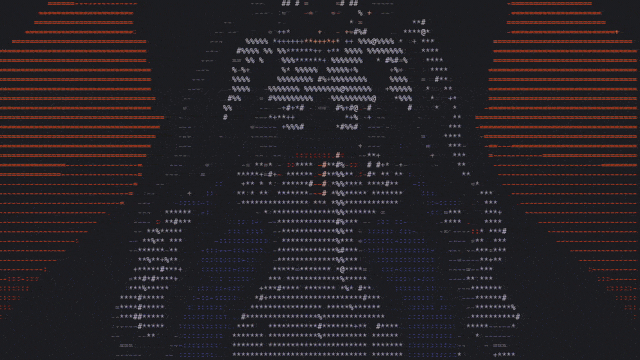
## Live update when updating character size
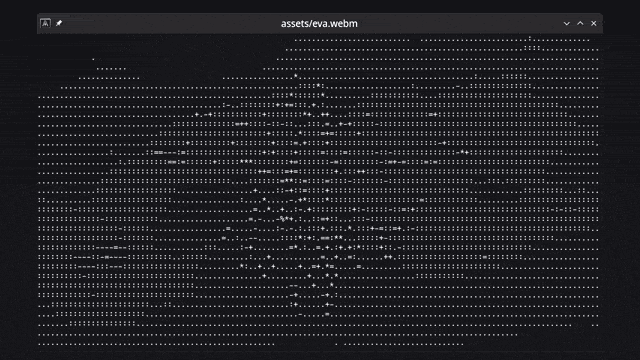
## On-the-fly character map selection
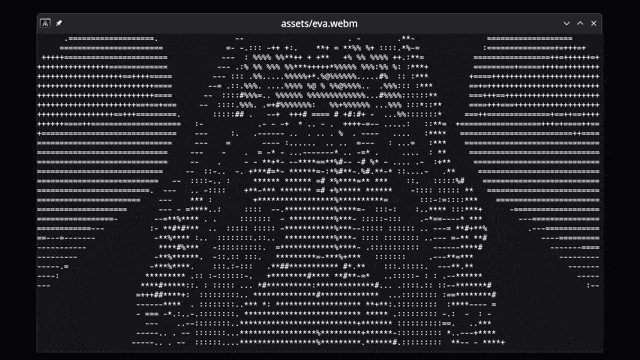
## Dynamic resize
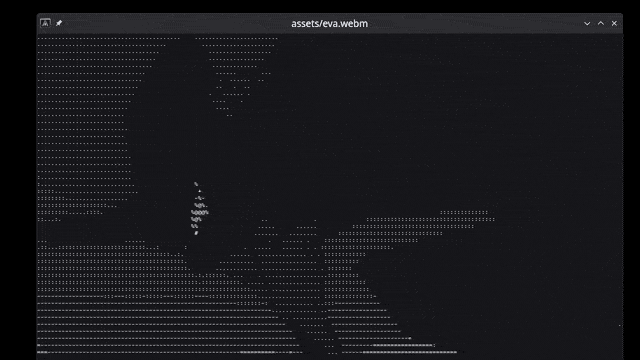
## Emojis
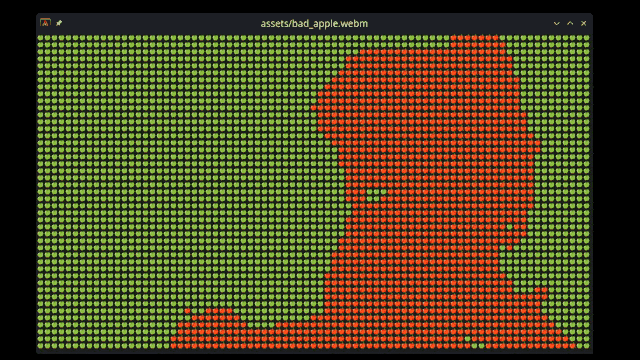
## Webcam support
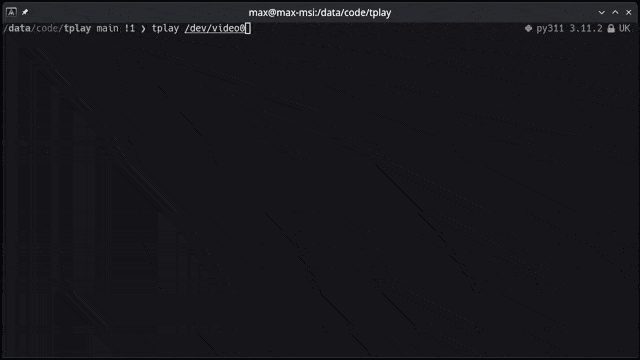
# Getting Started
These instructions will get you a copy of the project up and running on your local machine for development and testing purposes.
# Prerequisites
Being a Rust crate, you will need to have Rust installed on your system. You can find the installation instructions [here](https://www.rust-lang.org/tools/install).
The following dependencies are also required:
- [OpenCV 4](https://github.com/twistedfall/opencv-rust#getting-opencv) Tested with OpenCV 4. It may work with OpenCV 3.4 and above.
- [LLVM](https://github.com/llvm/llvm-project/releases/tag/llvmorg-16.0.0)
- [ffmpeg](https://ffmpeg.org/download.html) Currently supported FFmpeg versions: 3.4.x through 4.4.x.
- Optional dependency for YouTube playback support: [yt-dlp](https://github.com/yt-dlp/yt-dlp/wiki/installation)
- Optional dependency for audio playback via MPV: [MPV](https://mpv.io/installation/)
They can be simply installed on Linux with your package manager. See [below](#prerequisites-installation-on-linux) for more details.
## Prerequisites Installation on Linux
If you're on Linux (Ubuntu), you can install all dependencies with your package manager. First install Rust:
```bash
sudo apt install curl
curl --proto '=https' --tlsv1.2 -sSf https://sh.rustup.rs | sh
```
Then install `tplay`'s prerequisite dependencies:
```bash
sudo apt install libssl-dev libopencv-dev libstdc++-12-dev clang libclang-dev ffmpeg libavfilter-dev libavdevice-dev libasound2-dev yt-dlp
```
## Prerequisites installation on Windows
The crate can run on Windows and all prerequisites (opencv, ffmpeg) can be installed with vcpkg. However, the installation/setup process is lengthy and prone to errors. Performance is also very poor. Save yourself a headache: use WSL and follow the [Linux instructions](#prerequisites-installation-on-linux).
# Installation
## For users
### Arch Linux
You can install it on Arch Linux using [aur](https://aur.archlinux.org/packages/tplay-git) by running the following commands (using [paru](https://github.com/Morganamilo/paru)):
``` bash
paru -S tplay-git
```
### Other Distros
The package is not currently available on other Linux distros. With contribution and support it can be made available on other distros as well :).
### Install Using Cargo
You can install the `tplay` command line tool by running the following command:
```bash
# Install the tplay command line tool
cargo install tplay
```
So that you can run it from anywhere as
```bash
tplay [options]
```
## For developers
```bash
# Clone the repository
git clone https://github.com/maxcurzi/tplay.git
# Change to the project directory
cd tplay
# (optional) Build the project
cargo build
# (optional) Run the tests
cargo test
# Run the project (use --release for faster performance)
cargo run --release -- [options]
```
## Feature flags
By default, the crate uses [rodio](https://crates.io/crates/rodio) for audio playback. If you wish to use MPV (libmpv1 libmpv1-dev) as an audio playback backend, you can build/install the crate with:
`--features="mpv_0_35" --no-default-features`
or
`--features="mpv_0_34" --no-default-features`
within `cargo build`, `cargo run`, or `cargo install` commands.
MPV support may be dropped in future releases.
# Usage
`tplay [options]`
| Argument | Description |
|--------|-------------|
| `media` | Name of the file or stream to be processed (required). |
| `-f`, `--fps` | Forces a specific frame rate (--fps 23.976). |
| `-c`, `--char-map` | Custom lookup character table to use for the output (default: ` .:-=+*#%@`). |
| `-g`, `--gray` | Start in grayscale mode |
| `-w`, `--w-mod` | Experimental width modifier for certain characters such as emojis (default: 1). Use a value of 2 if your char_map is composed of emojis. |
| `-a`, `--allow-frame-skip` | Experimental frame skip flag. Try to use it if the playback is too slow. |
| `-n`, `--new-lines` | Experimental flag. Adds newline and carriage return `\n\r` at the end of each line (except the last). Terminals wrap around and don't need new lines, but if you want to copy-paste the text outside the terminal you may want them. The output would be a single long string otherwise. Uses more CPU. |
| `-l`, `--loop-playback` | Loop video/gif forever (default: do not loop - play once) |
Substitute `tplay` with `cargo run --release --` if you plan to run from source.
```bash
# Run it
tplay [options]
# Example: local image
tplay ./image.png
# Example: local gif
tplay ./image.gif
# Example: local video
tplay ./video.mp4
# Example: remote video (YouTube)
tplay https://www.youtube.com/watch?v=dQw4w9WgXcQ
# Example: remote video (Other)
tplay https://media.developer.dolby.com/Atmos/MP4/shattered-3Mb.mp4
# Example: YouTube video, with different char maps
tplay https://www.youtube.com/watch?v=fShlVhCfHig --char-map " ░▒▓█"
# Example: YouTube video, with different char maps (use w-mod to adjust width when using emoji-based char maps)
tplay https://www.youtube.com/watch?v=FtutLA63Cp8 --char-map "🍎🍏❤️😊" --w-mod 2
# Example: webcam on Linux (YMMV on other OSes)
tplay /dev/video0
```
# Playback commands
- `0-9` - change character map (with0 0
- `space` - toggle pause/unpause
- `g` - toggle grayscale/color
- `m` - toggle mute/unmute
- `q` - quit
# Known Issues
- Videos played through the Konsole terminal may have reduced performance. This is due to the way Konsole handles terminal output. If you experience this issue, try using a different terminal emulator. I recommend [Alacritty](https://alacritty.org/) for great performance.
- Media playback is CPU-intensive. To improve performance, increase the font size, reduce the terminal window size, or run with the `-a` / `--allow-frame-skip` flag.
# Alternatives
This is my ASCII media player: _there are many like it, but this one is mine._
For other ASCII media players, check out:
https://github.com/search?q=ascii+player&type=repositories
# Contributing
Contributions are welcome! Please open an issue or submit a pull request.
Some ideas:
- Reduce external dependencies and streamline the installation process.
- Investigate migration from OpenCV to FFmpeg.
- More media controls (jump forward, jump backwards, loop, etc.).
- Testing and feedback on installing and running it on other OSes.
- Let me know if you have any other ideas!
# License
This project is licensed under the MIT License - see the [LICENSE](LICENSE) file for details.
# Why?
_Your Scientists Were So Preoccupied With Whether Or Not They Could, They Didn’t Stop To Think If They Should_
Mostly did it for fun while learning Rust. I also wanted to see if it was possible to make a video player that could run in the terminal. I think it's pretty cool that you can play videos in the terminal now. I hope you enjoy it too!
# Credits
Thanks to the following people for their contributions and support:


