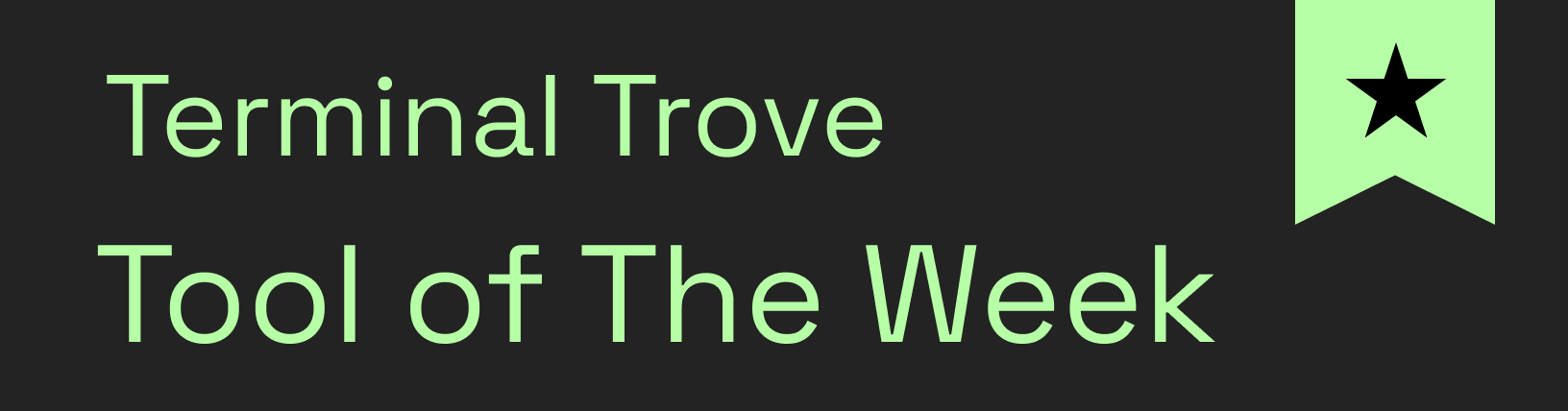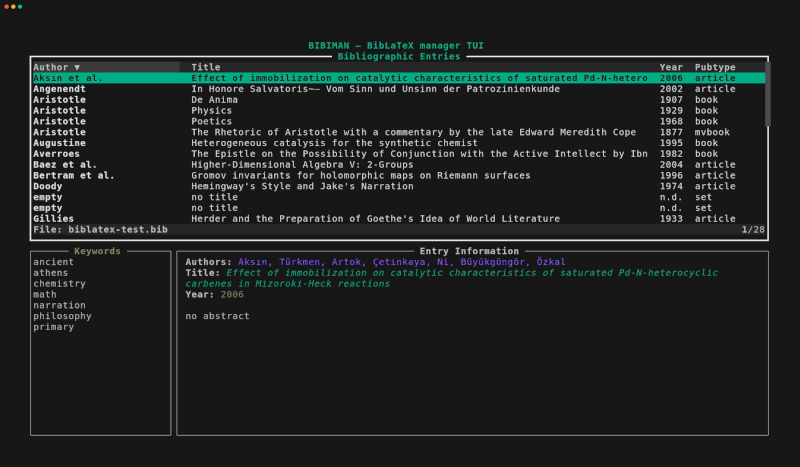bibiman
| Crates.io | bibiman |
| lib.rs | bibiman |
| version | 0.13.0 |
| created_at | 2024-11-19 15:36:57.843007+00 |
| updated_at | 2025-07-07 13:22:37.43115+00 |
| description | TUI for interacting with BibLaTeX databases |
| homepage | |
| repository | https://codeberg.org/lukeflo/bibiman |
| max_upload_size | |
| id | 1453468 |
| size | 320,543 |
documentation
README
- Bibiman
TL;DR
bibiman is a simple terminal user interface for handling your BibLaTeX
database as part of a terminal-based scientific workflow.
Here's a small impression how it looks and works:
Installation
Crates.io
You can install bibiman directly from crates.io using cargo:
cargo install bibiman
Cargo (Build from source)
To use the version including the newest commits, you can clone the repo and
build it from source using cargo:
git clone https://codeberg.org/lukeflo/bibiman
cd bibiman
# Build the binary to /target/release
cargo build --release
# OR
# Install the binary to CARGO_HOME/bin which normally is in PATH
cargo install --path=. --locked
AUR
Thanks to user @matcha its possible to install bibiman on Arch-based systems
via the AUR:
yay -S bibiman # or any other AUR helper
NixOS
Thanks to user @clementpoiret you now can install it via Nix commandline:
# as package on any Linux distro
nix-env -iA nixpkgs.bibiman
# on NixOS
nix-env -iA nixos.bibiman
Or through home-manager config file:
home.packages = [
pkgs.bibiman
]
Void Linux
You can install bibiman through xbps-package manager:
# Through xbps directly
sudo xpbs-install bibiman
# Or using xi from xtools package
xi bibiman
Usage
The following arguments are possible:
USAGE:
bibiman [FLAGS] [files/dirs]
POSITIONAL ARGS:
<file> Path to .bib file
<dir> Path to directory containing .bib files
FLAGS:
-h, --help Show this help and exit
-v, --version Show the version and exit
-c, --config-file=<value> Path to config file used for current session.
Takes precedence over standard config file.
--light-terminal Enable color mode for light terminal background
--pdf-path=<value> Use PDF files named by citekey at the given path and its
subdirs as value for the `file` field of the entry matching
the citekey for the current session.
Does not overwrite or change the original file.
(might not work with citekeys containing special chars)"
As seen, you can pass a single file, multiple files, the path of a directory containing bibfiles, or mix files and directories.
Directories will be searched recursively for files with the .bib extension and
add them to the entry list. Other files will be ignored.Thus, be careful not to
pass a directory with multiple subdirectories (like eg /home/usr/), because
this could lead to some delay while parsing GBs of data.
The following lines are all valid CLI calls to run bibiman using the test
files from the tests folder:
# single file
bibiman tests/biblatex-test.bib
# multiple files
bibiman tests/multi-files/bibfile1.bib tests/multi-files/bibfile2.bib
# directory containing bibfiles
bibman tests/multi-files/
# mixed arguments
bibiman tests/biblatex-test.bib tests/multi-files/
Configuration
Location of Config File
bibiman can be configured through a config file. The standard location is the
user's config dir following the XDG scheme. On Linux systems this defaults to:
# XDG scheme:
$XDG_CONFIG_HOME/bibiman/bibiman.toml
# Fallback:
$HOME/.config/bibiman/bibiman.toml
You can set a custom config file through the CLI (-c/--config-file= flag)
which takes precedence over the standard one for the active session:
bibiman --config-file="/path/to/temporary/config"
If neither a file exists at the default location, nor a temporary config file is
set through the CLI, bibiman will offer to create a default config file at the
standard location. This will very likely happen on the first run of bibiman
after installation. If rejected, you probably will be asked again next time.
The created config contains all values which are set as default by bibiman.
General Configuration
The following general values can be set through the config file:
[general]
# Default files/dirs which are loaded on startup
# Use absolute paths (~ for HOME works). Otherwise, loading might not work.
bibfiles = [ "/path/to/bibfile", "path/to/dir/with/bibfiles" ]
# Default editor to use when editing files. Arguments are possible
editor = "vim" # with args: "vim -y"
# Default app to open PDFs/Epubs
pdf_opener = "xdg-open"
# Default app to open URLs/DOIs
url_opener = "xdg-open"
# Prefix which is prepended to the filepath from the `file` field
# Use absolute paths (~ for HOME works). Otherwise, loading might not work.
file_prefix = "/some/path/prefix"
# Path to folder (with subfolders) containing PDF files with the basename
# of the format "citekey.pdf". Other PDF basenames are not accepted.
# Use absolute paths (~ for HOME works). Otherwise, loading might not work.
pdf_path = "/path/to/pdf-folder"
## Path to folder (with subfolders) containing note files with the basename of
## the format "citekey.extension". Other basenames are not accepted. The possible
## extensions can be set through the "note_extensions" array.
note_path = "path/to/note-files"
note_extensions = [ "md", "txt" ]
## Symbols/chars to show if not has specific attachement
file_symbol = " "
link_symbol = " "
note_symbol = ""
bibfiles
: If no file or dir is set as bibfiles value, you have to add a path via CLI
interface. If the bibfiles value is set and a further path (or multiple)
is provided through the CLI call, the entries of all those files will be
opened in the started bibiman session.
file_prefix
: The file_prefix offers the possibility to keep file paths in your .bib
file short: E.g. a combination of those values in config and bibfile:
# bibiman.toml
file_prefix = "~/Documents/literature"
% bibfile.bib
file = {aristotle.pdf}
Will result in opening the file ~/Documents/literature/aristotle.pdf when
trying to open the PDF from inside bibiman. The .bib file itself will not
be edited!
The prefix will only be added to filepaths which are explicitly set in the
.bib file itself using the file field. It will not "destroy" file paths
created through the pdf_path variable. Thus, it is safe to mix both
approaches if wanted!
pdf_path and note_path
: The pdf_path/note_path is used as path wich is recursivley searched for
files which basename consists of the an entrys citekey plus a .pdf ending
or one of the specified note endinfs (case-insensitive). Every file which
matches this pattern for an existing citekey is associated with the
particular entry for the current bibiman session and can be opened from
within.
Color Configuration
Furthermore, it is now possible to customize the colors. The following values can be changed:
[colors]
# Default values for dark-themed terminal
main_text_color = "250"
highlight_text_color = "254"
entry_color = "36"
keyword_color = "101"
info_color = "99"
confirm_color = "47"
warn_color = "124"
bar_bg_color = "234"
popup_fg_color = "43"
popup_bg_color = "234"
selected_row_bg_color = "237"
note_color = "123"
file_color = "209"
link_color = "27"
author_color = "38"
title_color = "37"
year_color = "135"
Colors can be set through three different methods: ANSI color names, 256-color indices and HEX codes. For example, the following definitions are all valid:
selected_row_bg_color = "darkgray" # ANSI color name (light_black or bright_black would also work)
selected_row_bg_color = "237" # 256-color index
selected_row_bg_color = "#3a3a3a" # HEX code
To run bibiman with some default values for a light-colored terminal use the
--light-terminal flag.
Features
These are the current features, the list will be updated:
- Browse through the bib entries using Vim-like keybindings and a fuzzy search mode.
- Filter the bib entries by keywords (and afterwards filter further by fuzzy searching).
- Edit the current entry by opening a terminal-based editor at the specific line.
- Yank/Copy the citekey of the current entry to the system clipboard.
- Open related PDF file (
fileBibLaTeX key) with keypress. - Open related URL/DOI with keypress.
- Scrollbar for better navigating.
- Sort Entries by column (
Authors,Title,Year,Pubtype), or by position in bibfile. - Load multiple files into one session.
- Add Entry via DOI.
- Implement config file for setting some default values like main bibfile, PDF-opener, or editor
- Open related notes file for specific entry.
- Create note file for bib entries.
- Support Hayagriva(
.yaml) format as input (on hold for now, because the Hayagriva Yaml style doesn't offer keywords; s. issue in Hayagriva repo).
Please feel free to suggest further features through the issue functionality.
Keybindings
Use the following keybindings to manage the TUI:
| Key | Action |
|---|---|
? |
Open help popup with keybindings |
j, k | Down, Up |
Move down/up by 1 |
Ctrl-d, Ctrl-u |
Move down/up by 5 |
g, G |
Go to first/last entry |
h, k | Left, Right |
Select previous/next entry column |
s |
Sort entries by current column (toggles) |
S |
Sort entries by position in file |
PageDown, PageUp | Alt-j, Alt-k |
Scroll Info window |
y |
Yank/copy field value of selected entry to clipboard |
e |
Open editor at selected entry |
a |
Add entry through DOI |
o |
Open related PDF or URL/DOI |
n |
Create new note file for selected entry |
TAB |
Switch between entries and keywords |
/, Ctrl-f |
Enter search mode |
Enter |
Filter by selected keyword / Confirm search or selection |
ESC |
Abort search / Reset current list |
q, Ctrl-c |
Quit TUI |
Fast selection keys:
There are some shortcuts to select an item from the opening/yanking popup without navigating the list:
o-o|o-l|o-n: directly opens the first file|link|note for the selected entry.y-y: directly yanks the citekey of the selected entry to the clipboard.
Search
The search mode uses the nucleo-matcher crate. Thus, fuzzy searching is
enabled by default. You can use some special chars to alter pattern matching:
^...matches literally at beginning of the string....$matches literally at end of the string.'...matches literally everywhere in string.
Edit bib entry
The main editor can be set through the config file.
Otherwise, the environment variables VISUAL and EDITOR will be used in this
order. The last fallback solution is vi.
I've tested the following editors (set as value of VISUAL and through the
config file):
- Helix:
export VISUAL="hx" - Vim/Neovim:
export VISUAL="vim/nvim" - Emacs (Terminal):
export VISUAL="emacs -nw" - Nano:
export VISUAL="nano" - Emacs (GUI):
export VISUAL="emacs"(open emacs in separate window, blocks the terminal runningbibimanas long as emacs is opened)
Feel free to try other editors and report. Important is that the editor supports
the argument +.. to set the line number that the cursor should be placed at.
Otherwise, the functionality might not work properly.
While this behaviour is most likely supported on UNIX-based systems (Linux, MacOS), it might not work under Windows. I can't test it on a Windows machine, thus, there might be unexpected errors with it.
Open connected files or links
bibiman also provides the possibility to open PDFs , note files, as well as
DOIs and URLs connected with the different entries of the bibfile.
For selecting the right program, it uses xdg-open on Linux, open on MacOS,
and start on Windows by default. Thanks to the report from @bastislack in #2
MacOS seems to work.
However, Windows does not work. Have to figure this out. Reports from some Windows users are very welcome.
Furthermore, DOIs have to begin with either https://doi... as full URL or
10.(...) as regular DOI style. URLs work if they begin with either http...
or with www....
Note file creation
It is possible to create notes for an entry missing such a file. The note_path
and note_extensions values need to be set in the config file or it will fail.
The notes basename is always the citekey of the selected entry and the
directory is set to the value of the note_path variable. The extension can be
choosen from one of the file format extension set in the note_extensions
array.
Be aware: The operation of creating new notes is not permitted if the
citekey contains some special chars which could cause problems with Unixish
shell commands and file operations. Currently, the following chars are not
allowed as part of the citekey: / | | | # | * | \ | " | ' | ; |
!
The bibfile itself will not be edited. Therefore, you can't break anything in your bibfile with this operation!
Issues and code improvement
This is my first Rust project and, thus, also a learning process. If you find any issues or code flaws, please open an issue.
Alternatives
bibiman is a project tailored to my personal needs. I use a single main file
for all my bib entries and want to use bibiman mainly as kind of
(terminal)-graphical wrapper for often emerging tasks, since I work in the
terminal most of the time.
I used JabRef for many years, but its way to bloated in my eyes. There exists
a bunch of other graphical tools...
But there are also some TUI alternatives with slightly different approaches. Maybe one of these might fit your personal needs better:
- bibman (Haskell): A very nice CLI program including a TUI I also used for some times. It has way more CLI features (export etc.) at the moment.
- bibman (Python): A TUI written in Python with focus on Zotero-like functions. If you're used to Zotero, this might be a good fit.
- bibman (Perl): A fast and simple TUI written in good ol' Perl. It looks like back in the days, but seems not being maintained anymore.
- cobib: Very elaborated bib manager with CLI and TUI functions.
- papis: Powerful CLI tool for managing bibliographies and documents. Has also some TUI features.
Comparison
I compared bibiman only free-hand to bibman (Haskell) and bibman (Perl),
since there is no simple benchmark test for TUIs. At least, I couldn't find one.
Loading a test file containing 25.000 dummy entries as well as a directory
containing 25.000 single dummy .bib files bibiman was significantly faster
on startup than both other programs. The performance also did not suffer. Only
on a test file with more than 50.000 dummy entries a very short delay after
keypresses was recognizable when scrolling the entry list.
After all, bibiman is really fast and runs very smooth while having the most
complex user interface by far compared to the other programs.