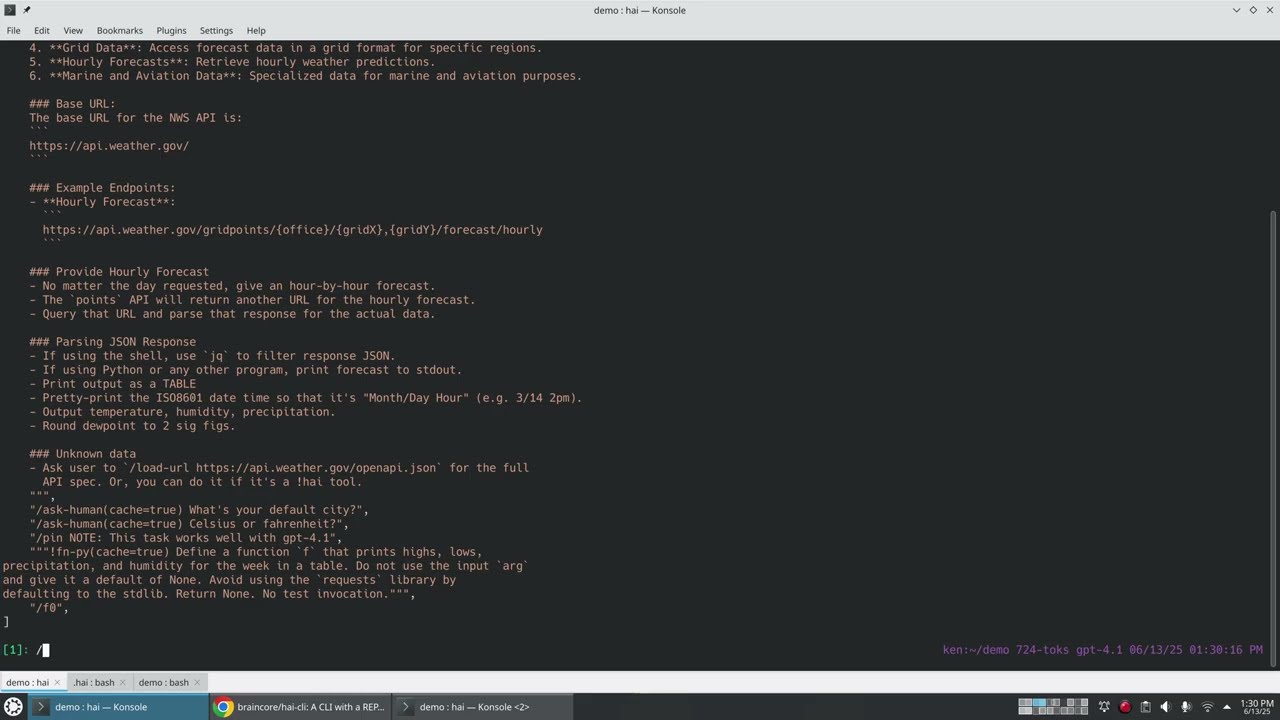hai-cli
| Crates.io | hai-cli |
| lib.rs | hai-cli |
| version | 1.19.0 |
| created_at | 2025-03-18 07:40:07.670702+00 |
| updated_at | 2025-07-18 05:19:04.935649+00 |
| description | A CLI with a REPL for hackers using LLMs. |
| homepage | |
| repository | https://github.com/braincore/hai-cli |
| max_upload_size | |
| id | 1596292 |
| size | 5,174,680 |
documentation
README
hai ≡ Hacker AI
A CLI (hai) with a REPL for hackers using LLMs.

Highlights
- ⚡️ Starts in 30ms (on my machine).
- 📦 Single, standalone binary—no installation or dependencies required.
- 🪶 Lightweight (< 9MB compressed) for your machine, SBCs, and servers.
- 🗯 Run many instances for simultaneous conversations.
- 🤖 Supports AIs from OpenAI, Anthropic, DeepSeek, Google, xAI, and Ollama (local) all in a single conversation.
- 🕶 Go incognito
hai -i. - ⚙ Give AI the power to run programs on your computer.
- 🍝 Share AI prompt-pasta publicly using the task repository.
- 📂 Load images, code, or text into the conversation.
- 🔗 Load URLs with automatic article extraction and markdown conversion.
- 🎨 Highlights syntax for markdown and code snippets.
- 🖼 Render output to browser.
- 💾 Auto-saves last conversation for easy resumption.
- ☁ Store and share data on the cloud for easy access by AIs.
- 📧 Get emails from AI—send notifications or share data.
- 🛠 Open source: Apache License 2.0
- 💻 Supports Linux and macOS. Windows needs testing (help!).
Video Walkthrough (YouTube)
More videos
- Using hai to manage a personal calendar
- Using hai to get a code review
- Using the hai api
- Using hai to encrypt/decrypt local files as assets
- Using hai to analyze YouTube transcripts
- Using hai with a search engine
- Making the hai walkthrough with ffmpeg
Installation
Installer [Linux, macOS]
curl -LsSf https://hai.superego.ai/hai-installer.sh | sh
Alt: Download binary [Linux, macOS, Windows]
Go to releases and download the version for your machine.
Alt: Build from source [Linux, macOS, Windows]
cargo install hai-cli
Features
Fast
I got tired of opening up browser windows to chat with AIs.
- Run
haiand immediately drop into an AI conversation prompt. - Run
haiin as many terminals as you'd like to have multiple simultaneous conversations. - Start a new conversation with
/new(/nfor short).- Keep loaded files/assets/urls with
/reset(/r/).
- Keep loaded files/assets/urls with
Multi-AI
I wasn't using the right AI for the right job because it was too annoying to switch around.

-
/ai <model>- Switch with one command (tab-completion and abbreviations supported) -
Switch between OpenAI, Anthropic, DeepSeek, Google, xAI, and local Ollama models
| Provider | Notable Models (Not Comprehensive) |
|---|---|
| OpenAI | gpt-4.1 (41), gpt-4.1-mini (41m), gpt-4.1-nano (41n), chatgpt-4o, gpt-4o (4o), gpt-4o-mini (4om) |
o4-mini (o4m), o3, o3-mini (o3m), o1, o1-mini (o1m) |
|
| Anthropic | sonnet-4 (sonnet), sonnet-4-thinking (sonnet-thinking), opus-4 (opus), opus-4-thinking (opus-thinking), haiku-3.5 (haiku) |
gemini-2.5-flash (flash25), gemini-2.5-pro (gemini25pro), gemini-2.0-flash (flash20) |
|
| DeepSeek | deepseek-reasoner (r1), deepseek-chat (v3) |
| xAI | grok-4 |
| Ollama | gemma3, llama3.2, llama3.3 |
If a model doesn’t have a built-in shortcut, or if you want to use a specific
version, you can specify it as <ai_provider>/<official_model_name>.
Switch mid conversation
[0] How many "r"s in strawberry?
↓↓↓
There are two 'r's in the word "strawberry."
[2]: /ai o4-mini
Using AI Model: o4-mini
[2]: you're smarter than that
↓↓↓
You’re right—my mistake. “Strawberry” has three “r”s: s t r a w b e r r y.
Authenticating with AI Providers
You can authenticate with AI providers in two ways:
1. Use Your Own API Keys
Set an API key for each provider (openai, anthropic, google, deepseek,
xai) you intend to use. Choose any of the following methods:
- CLI command:
$ hai set-key <provider> <key> - REPL command:
/set-key <provider> <key> - Environment variable:
$ <PROVIDER>_API_KEY=<key> hai - Config file: Add your keys to
~/.hai/hai.toml
2. Use hai router (No API Keys Needed)
- Enable via REPL:
/hai-router on - Requires a subscription:
/account-subscribe - Works on every machine once you login:
/account-login - An easy way to support the hai project and its ongoing development.
Incognito
I wasn't asking all the crazy-person questions I wanted to.

- Run
hai --incognito(hai -ifor short). - Local conversation history isn't saved.
- Since AI Providers keep logs of your conversations, consider configuring a
local ollama setup in
~/.hai/hai.tomland setdefault_incognito_ai_model(e.g.ollama/gemma3:27b).
Tasks
I often need to setup the same conversation context repeatedly.
I got tired of sending AI prompt-pasta to friends and coworkers.
A task in hai is a prompt-on-steroids that can be:
- Published publicly:
/task-publish <path> - Executed by anyone using the task repo:
/task <username>/<task_name> - Or, executed from a file:
/task <path>(must start with./,/, or~)
A task is made up of steps: a sequence of repl-commands. The commands are the same as the ones you use. A step can:
- Provide context
- Load resources (file, image, asset, URL)
- Execute local commands
- Prompt the user with a question
- Prompt the AI
- Cache local commands, prompt responses, and answers-to-questions.
Tasks make sharing workflows easy and improve their reproducibility given the non-deterministic nature of LLMs.
Here's ken/pelican-bicycle:
name = "ken/pelican-bicycle"
version = "2.0.0"
description = "Runs simonw's \"Pelicans on a bicycle\" test"
steps = [
"""/pin The test is simple: Ask an AI to draw a pelican on a bicycle.
https://github.com/simonw/pelican-bicycle
""",
"/pin Checking what image tools you have",
"/exec cairosvg --version",
"/exec convert -version",
"!sh Generate an SVG of a pelican riding a bicycle and pipe it into `cairosvg` or `convert` and output a png named `pelican-bicycle.png`",
"/load pelican-bicycle.png",
"/prompt Describe this image in one sentence."
]

Trusting a task
Some task steps require user confirmation because of the danger they pose (see
Security Warning). To skip these confirmations, you can
set the trust option to true: /task(trust=true) or /task(trust)
!Tools
I got tired of being the people-person between the AI and my terminal.

Shell Tool !sh
!sh <prompt> - Ask the AI to execute shell commands directly.
The shell tool prompts the AI to generate a shell script to be executed on your machine. Both the code and the output is added to the conversation history.
[0]: !sh list my home dir
↓↓↓
ls -lh ~
⚙ ⚙ ⚙
Desktop
Documents
...
Requiring Confirmation !?
If you're worried about destructive side effects, you can require your final
confirmation with !?sh.
[0]: !?sh delete evidence.txt
↓↓↓
rm evidence.txt
⚙ ⚙ ⚙
[QUESTION] Execute? y/[n]:
Making Tool Optional ?
To let the AI to decide whether to use your suggested tool, add a "?" as a suffix to the tool’s name.
[0]: !sh? how old is the earth?
The Earth is approximately 4.54 billion years old.
Note that the answer was given without invoking the shell tool.
Repeat !
Sometimes simply asking the AI the same prompt over again helps it work through
errors it may have encountered in script or code writing. A lone ! in the
REPL is a shortcut to do this. Note that the previous invocation and error is
now in the conversation history which guides the AI to improve its answer.
[0]: !sh what's the weather in santa clara, ca
↓↓↓
curl -s 'wttr.in/Santa+Clara,CA?format=%C+%t'
⚙ ⚙ ⚙
Unknown location; please try ~37.2333253,-121.6846349
[3]: !
↓↓↓
curl -s 'wttr.in/Santa+Clara?format=%C+%t'
⚙ ⚙ ⚙
Partly cloudy +51°F
Repeat ! <prompt>
If you need to change your prompt while using the same tool, use ! <prompt>
(note that sh is omitted). Following from the above weather example:
[6]: ! how about tokyo?
↓↓↓
curl -s 'wttr.in/Tokyo?format=%C+%t'
⚙ ⚙ ⚙
Clear +59°F
Tool Mode
If you find yourself using the same tool over-and-over, you can enter tool-mode
by specifying a tool without a prompt (e.g. !sh).
[0]: !sh
Entering tool mode; All messages are treated as prompts for !sh. Use `!exit` when done
When publishing tasks, you can place users directly into tool-mode by making it
the final command in your task's list of steps. This approach is helpful when
your task relies on a tool to respond to user requests. If your task requires
tool use and regular text responses, consider using the optional suffix for
the tool mode (e.g. !sh?).
Python Tool !py !pyuv
!py prompts the AI to write a Python script and executes it with your system
Python or your virtual env if available. It may use dependencies that you do
not have installed: you can either install them, try repeat ! to see if the
AI can work around it, or use !pyuv described below.
!pyuv prompts the AI to write Python with
script dependencies
so that dependencies can be automatically installed. It requires
uv.
Here's an example of it in action:
[0]: !pyuv distance from sf to nyc
↓↓↓
# /// script
# dependencies = ["geopy"]
# ///
from geopy.distance import geodesic
# Coordinates: (lat, lon)
sf = (37.7749, -122.4194)
nyc = (40.7128, -74.0060)
distance_km = geodesic(sf, nyc).kilometers
distance_miles = geodesic(sf, nyc).miles
print(f"Distance from San Francisco to New York City: {distance_km:.2f} km ({distance_miles:.2f} miles)")
⚙ ⚙ ⚙
Distance from San Francisco to New York City: 4139.15 km (2571.95 miles)
Custom Program Tool !'<cmd>'
You can prompt the AI to generate the stdin to any program. For example, to
use psql:
[0]: !'psql -U postgres -d my_db' what db users are there?
↓↓↓
SELECT usename FROM pg_user;
⚙ ⚙ ⚙
usename
---------
postgres
...
A {file} placeholder can be used to prompt the AI to generate an input file
rather than stdin. The below example demonstrates the difference using uv.
# Uses stdin (-)
[0]: !'uv run --with geopy -' distance from sf to nyc
OR
# Uses temporary file
[0]: !'uv run --with geopy {file.py}' distance from sf to nyc
↓↓↓
from geopy.distance import geodesic
sf_coords = (37.7749, -122.4194) # San Francisco coordinates
nyc_coords = (40.7128, -74.0060) # New York City coordinates
distance = geodesic(sf_coords, nyc_coords).miles
print(distance)
⚙ ⚙ ⚙
2571.9457567914133
Note that a file extension was specified (e.g. {file.<ext>}) to force the
temporary file to have a particular extension and enable syntax highlighting.
This is helpful for programs that require input to have a specific extension
(uv happens to be one of them, requiring .py).
Note that uv is used for demonstrative purposes only and !pyuv would be the
recommended tool for this task.
HTML/CSS/JS Tool !html
To prompt the AI to help you visualize output, you can ask for HTML output that
will be opened by your configured system-default browser. Asking for iterations
using the !html tool will trigger reloads automatically.

Clipboard Tool !clip
Are you a caveman reaching over to your mouse to copy-and-paste from the
terminal? Use !clip to ask the AI to copy-and-paste whatever your need.
Non-tool Execution /exec !!
If you need to run shell commands directly without involving the AI, use
/exec or its alias !!:
[0]: /exec ls ~
OR
[0]: !!ls ~
Desktop
Documents
...
The command and output is added to the conversation history. This is often useful for generating relevant context to the AI.
[2]: What interesting files do i have?
The AI can also use /exec when using the !hai tool.
Assets [Experimental]
I'm tired of SaaS data silos being the biggest impediment to feeding my data to AIs the way I want.
Assets are objects stored in the cloud for your direct and indirect use via AIs.
/asset <name>- Open/create asset in editor (/ashorthand)- Default editor is
vim. - Override with
default_editorin~/.hai/hai.toml- e.g. VS Code
code --new-window --disable-workspace-trust --wait
- e.g. VS Code
/a <name> [<editor>]to override in the command
- Default editor is
/asset-view <name>- Add an asset to the conversation for the AI to use./asset-load <name>- Mimics/load, but for assets. Unlike/asset-view, the contents aren’t printed, and they are retained even after a/reset./asset-temp <name> [<count>]- Downloads the asset to a temporary file and adds the file path to the conversation. This is a convenient way for the AI to access assets by path especially when using tools. Ifcountis set, that number of revisions of an asset is written to files./asset-sync-down <prefix> <path>- Syncs all assets with the given prefix to a local path.- Does not re-download assets that already exist locally.
- Does not add info to the conversation. You will need to inform the AI of
relevant files in the conversation typically by calling
!!ls <path>. - Syncs asset metadata (if available) as the asset name with
.metadataappended.
/asset-link <name>- Generate a link to an asset (valid for 24 hours)./asset-revisions <name> [<count>]- Iterate through every revision of an asset./asset-import <name> <path>- Import asset from a local file./asset-export <name> <path>- Export asset to a local file.
Asset names can mimic file paths with slashes.
| 🙋 Help Wanted |
|---|
| Interested in writing a query language (ala LINQ or SQL) for assets? |
| All ideas welcome. Please reach out or open an issue. |
Public
Public assets start with a frontslash followed by your username (/<username>):
- Here's how user
kencreates a public file:/asset /ken/public.txt - Anyone can see it with:
/asset-view /ken/public.txt - Here's how user
kencreates a private file:/asset private.txt
You can also use // as a shortcut to refer to your own public asset path.
For example, if you are user ken, the command /asset //public.txt is
equivalent to /asset /ken/public.txt. This makes it easier to access your
public assets and lets you write task steps that are generic to the logged-in
account.
Search
Assets can be listed by prefix:
/asset-list todo_docs/2025-
# OR use /ls as shorthand
/ls todo_docs/2025-
Or, they can be searched semantically:
/asset-search cooking salmon
Using with shell
When running a shell command, use @name to reference an asset. The asset will
be transparently downloaded.
[0] !!cat @/hai/changelog | grep -A 2 v1.3.0
equivalent to:
[0] !!grep -A 2 v1.3.0 @/hai/changelog
## v1.3.0
- Add syntax highlighting for code blocks.
Note: !! is shorthand for /exec.
If a shell redirects (> or >>) to an @asset, the output file will be
uploaded as well.
[0] !!grep -A 2 v1.3.0 @/hai/changelog > @changes-v1.3.0
This processes a public asset from the hai account and saves a filtered
version to the changes-v1.3.0 private asset.
Limitations: The implementation uses simple string substitution to replace
@asset markers with temporary files. Complex shell operations involving
quotes or escapes around asset references may not work as expected.
Conflicts
When the same asset is modified simultaneously by two separate hai processes,
a conflict occurs. The version that loses the race will be preserved as a
new asset with the same name as the original but with a random suffix.
Advanced Usage
See all client commands with /help (/h).
Account(s) management
/account- See your current account/account-new- Create a new account/account-login- Login to an account/account <username>- Switch account/account-subscribe- Subscribe to support the project/account-balance- See AI credits remaining
For general software development
Use /load <path> (/l <path>) to load files (e.g. code) as context for the
AI. You can use globs, e.g. /load src/**/*.rs.
Use /load-url <url> to load a URL resource. For HTML resources, the command
will try to extract the main content and convert it to markdown.
Instead of /new, you can use /reset (/r) to keep context from /load,
/load-url, and /asset-load while clearing the rest of the conversation.
In a similar vein, any /pin <message> is kept around on /reset.
For Python development
When using the !py tool, the system python will be used. If a virtualenv
(.venv) is available anywhere in the current directory tree, it will be used
instead which makes your custom Python library dependencies available.
For a more modern approach, use !pyuv which instructs the AI to specify
script dependencies using
PEP 723: Inline script dependencies. This
solves most problems related to the AI writing Python with dependencies you
don't have installed on your machine.
Cost estimation
The prompt shows you the number of tokens in your current conversation. Use
/cost to see how much your conversation has cost so far and the input cost of
your next prompt. Useful when you've loaded lots of files for context.
| ⚠ Warning |
|---|
| Tokens are always estimated using the GPT-3.5 tokenizer because of its smaller size and therefore faster loading time. Unscientifically, I've seen estimates inaccurate by as much as 20%. |
Task creation & publishing
Tasks are defined in toml. For example, here's the ken/strava-api task defined
in a file on my machine called strava-api.toml.
name = "ken/strava-api"
version = "1.0.0"
description = "Playground for the Strava API"
# Uncomment to require a specific version of hai
#dependencies = [
# "hai >= 1.16.0"
#]
# Uncomment to hide this task from your /whois profile and search
# unlisted = true
steps = [
"/load-url https://developers.strava.com/swagger/swagger.json",
"/pin Loaded Strava API's swagger definition.",
"/pin Next, you'll need an access token from https://www.strava.com/settings/api",
"/ask-human(secret,cache) What's you're strava access token?",
"""\
/pin When making requests to the Strava API from the shell, use HTTPie (`http`)
with the `--pretty=all` flag. If unavailable, fallback to curl.
""",
"/pin Because the swagger definition is large, be wary of the cost",
"/cost",
"/pin Entering !sh tool mode to make it easier to make API requests",
"!sh",
]
name- This must be your username followed by the name of your task. All tasks are namespaced by a username to avoid duplicates and confusion.version- Must be a semantic version (semver).description- Explain what the task is for. Helps for task search.dependencies- Require thehaiclient to satisfy a semver. Useful if the task uses a command that only became available after a certain version.unlisted- Hides the task from search and your /whois profile.steps- Every step is something you could have typed yourself into the CLI. At the conclusion of the steps, the user takes over with the context fully populated.
You can test your task by referencing it by file path. To avoid ambiguity with
tasks in the repo, the file path must begin with ./, /, or ~:
/task ./path/to/strava-api.toml
When your task is ready to publish, run:
/task-publish ./path/to/strava-api.toml
The version must be greater than the latest currently in the repo.
Anyone can run your task by using its name:
/task ken/strava-api
Using a task to make a task
To have the AI help you write a task, use:
/task hai/quick-task
You can discuss with the AI what you want the task to accomplish. When you're
done, save the task definition to a toml file and /task-publish it.
If you already have an active conversation with loaded resources (files, URLs, or assets), you can ask the AI to use the current context as the basis for your new task. This is especially useful for creating reusable tasks that automatically load your commonly-used resources.
Examples
All published tasks are viewable. You can whois a user (e.g. /whois ken), see
what tasks they've published, and view them via
/task-view <username>/<task_name>. Or, you can use /task-search to find
tasks you're interested in.
Here are some interesting ones:
hai/help- Get help using hai. Ask what's possible and how to do things.hai/api- Use or learn about hai's API.hai/get-api-token- Get an API token.
hai/code- Ask the AI about hai's source code.hai/email-asset-updates- Get emails every time an asset is updated.hai/add-email- Verify your email address.
hai/keypair-setup- Setup an RSA public & private key pair in your assets. The public key is made available to other users via your public asset pool (/<username>/pubkey/public_rsa.pem) which they can use to encrypt messages to you.ken/asset-crypt- Encrypt and upload files from your machine to your assets. Or, download and decrypt assets you've encrypted with this task. Requires that the user has setup an RSA keypair with thehai/keypair-setuptask.ken/weather- Get the weekly weather forecast.ken/absolute-mode- Chat with an AI lacking all bedside manner.ken/baby-play- Based on your baby's age, gives age-appropriate ideas for activities.ken/flashcard-add- Helps you generate and save flashcards based on the current conversation.- Saves your flashcards as an asset:
flaschard/deck ken/flashcard-review- Review random flashcards
- Saves your flashcards as an asset:
ken/music-player- Plays random MP3s from yourmusic/*.mp3assets. If lyrics are available in the file’slrcmetadata, it can display them line-by-line as the song plays.ken/youtube- Get the transcript of a YouTube video usingyt-dlp.ken/pure-md-search- Add search results in markdown to your conversation. Needs API token (free tier available) from pure.md. [Video]ken/code-review- Get a code review of unstaged/staged/committed changes in your local git repo.ken/task-safety-checker- Check that a task in the hai task repo isn't obviously destructive.ken/calendar- Manage your personal calendar using plain text assets.ken/cargo-build-fix- Tries to patch rust code to fixcargo builderrors automatically.
Task-specific commands
In task mode, /new (/n) resets the task to the beginning rather than
clearing the entire conversation. To clear, use /task-end.
There are some hai-repl commands that are specifically made for tasks:
-
/ask-human <prompt>- Ask the question. -
/ask-human(secret) <prompt>- User's answer is treated as a secret and hidden. -
/ask-human(cache) <prompt>- When a user runs the task again, their previous answer is used./task-forgetto reset. -
/set-mask-secrets on- AI output that includes the secret is masked in the terminal.- An example use case is asking the user for their API token to a service.
With masking, the AI can use the token in its tool-invocations and it'll
show as masked
*******in the terminal.
- An example use case is asking the user for their API token to a service.
With masking, the AI can use the token in its tool-invocations and it'll
show as masked
-
/exec <cmd>- Execute a command on the local machine. The user is always prompted yes/no. -
/exec(cache) <cmd>- When a user runs the task again, the output from the previous invocation is used.- An example use of
/execis to make the first task command/exec(cache) ffmpeg -versionso that the AI knows to tweak itsfmpegcommand-line with the exact version in mind.
- An example use of
-
/prompt <message>- Makes it explicit that the line is prompting the AI. -
/prompt(cache) <message>- When a user runs the task again, the AI output from the previous invocation is used instead of re-prompting.- The cache is useful for avoiding the delay of an AI response and reducing costs for expensive prompts.
-
/task-include <name|path>- Runs the task steps without entering task-mode or exiting another task-mode. Useful when you want to use a task even if you're in another task-mode. For example, I'll/task-include ken/absolute-modewhile in other tasks. -
/ai <model>- While this isn't a task-only command, its behavior is subtly different. In a task step, if the user doesn't have hai-router or an API key set for the requested model, the current model isn't changed. This means a task author can use/ai <model>without fearing that a task will try to use a model without a key set. -
/keep <bottom> [<top>]- Not only for tasks, but this is useful for tasks running in a loop that want to forget messages to bound the size of the conversation. -
/pin(danger|warn|info|success)- Add a message for the AI or user without prompting the AI for a response.
Command-line options
hai task <task_name>- Immediately drops user into task-mode.hai bye '<cmd>'...- Run any command(s) as if using the CLI without entering the CLI. Use single-quotes to minimize issues. Multiple commands can be specified. All printouts go to the terminal andhaiexits at the end.- e.g.
hai bye '!sh convert apple1.jpg to webp' - If running in non-interactive mode (e.g. as a cron job), use
-yto confirm all user prompts,-mto set the model, and-uto set the user account. - Use
-as a command to create a/prepmessage with data from stdin. e.g.cat meeting_notes.txt | hai bye - 'summary please'
- e.g.
hai -i- Enter incognito mode to keep no history. Pair withdefault_incognito_ai_modelto a local LLM (e.g. ollama) to be fully incognito.hai -u <username>- Force the user account rather than use the last active account. Pairs well withhai task ...andhai bye ...for multi-account setups.hai -m <model>- Force the AI model.hai set-key <provider> <key>- Set API keys for providers (openai, anthropic, deepseek, google, xai). You don't need to do this if you've subscribed to hai.
More config options
See ~/.hai/hai.toml for all options. Some options to highlight:
- Set
tool_confirm = trueto require your confirmation before executing any tool. Use this if you're worried about your AI going rogue. - By default,
temperatureis set to 0 across all AIs. That's hacker-friendly because it works uniformly across providers (minus some reasoning AIs) and optimizes for highest likelihood rather than whimsical exploration. Setdefault_ai_temperature_to_absolute_zero = falseto use the AI providers default or specify your own with/temperature. - Set
check_for_updates = falseto disable anonymous version checks whenhairuns. When disabled,haimakes no network requests that aren't initiated by you.
Going meta: the AI knows how to use hai
If I'm feeling lazy, I'll ask the AI to write the hai-repl commands using the
!hai tool.
[7]: !hai load silk road wiki. who was the founder?
↓↓↓
- /load-url https://en.wikipedia.org/wiki/Silk_Road_(marketplace)
- /prompt Who was the founder of the Silk Road marketplace?
⚙ ⚙ ⚙
Pushed 2 command(s) into queue
---
!hai-tool[0]: /load-url https://en.wikipedia.org/wiki/Silk_Road_(marketplace)
Loaded (markdown): Silk Road (marketplace) (32,696 tokens)
!hai-tool[1]: /prompt Who was the founder of the Silk Road marketplace?
↓↓↓
The founder of the Silk Road marketplace was **Ross Ulbricht**, who operated under the pseudonym "Dread Pirate Roberts."
The AI is capable enough to know what URL to load and then ask itself a question about the contents.
!hai recursion
Some AIs (sonnet-3.7 was used below; gpt-4o never works) are able to work
out whether they need to re-prompt themselves to act on intermediate
information.
In this example, only the first command is prompted by the user. The rest,
prefixed by hai-tool[ ]:, are prompted by the AI. For brevity, user confirmations
are omitted.
[0]: !hai get a random number. if it is even, ask the AI how large the sun is. if it is odd, delete `file1.txt`.
↓↓↓
- !py Generate a random number and determine if it's even or odd
- !hai Based on the random number generated, if it's even, ask how large the sun is. If it's odd, delete file1.txt
⚙ ⚙ ⚙
Pushed 2 command(s) into queue
hai-tool[3]: !py Generate a random number and determine if it's even or odd
↓↓↓
import random
# Generate a random number between 1 and 100
random_number = random.randint(1, 100)
# Check if the number is even or odd
if random_number % 2 == 0:
result = "even"
else:
result = "odd"
print(f"The random number is: {random_number}")
print(f"The number is {result}")
⚙ ⚙ ⚙
The random number is: 86
The number is even
hai-tool[6]: !hai Based on the random number generated, if it's even, ask how large the sun is. If it's odd, delete file1.txt
↓↓↓
- /prompt How large is the sun? Please provide information about its diameter, volume, and mass compared to Earth.
⚙ ⚙ ⚙
Pushed 1 command(s) into queue
hai-tool[9]: /prompt How large is the sun? Please provide information about its diameter, volume, and mass compared to Earth.
↓↓↓
# The Size of the Sun
The Sun is enormously large compared to Earth. Here are the key measurements:
- Sun's diameter: approximately 1.39 million kilometers (864,000 miles)
- Sun's volume: approximately 1.41 × 10^18 cubic kilometers
- Sun's mass: approximately 1.989 × 10^30 kilograms
AI-Defined Reusable Functions
A drawback of !py is that the AI writes the Python code every time the tool
is used. This potentially consumes a lot of output tokens and the time it takes
to generate them. The waste is apparent when prompting !py repeatedly with
different inputs (string, file, ...).
The solution is to use !fn-py <prompt> which instructs the AI to generate a
Python function that takes an argument and returns a JSON-compatible result
that is added to the conversation.
[0]: !fn-py find the sqrt
↓↓↓
def f(arg):
import math
return math.sqrt(arg)
⚙ ⚙ ⚙
Stored as command: /f0
The new function can be invoked like a command: /f0 <arg>. For example:
[3]: /f0 64
8.0
If you want the AI to generate the call to /f0, use the !hai tool:
[5]: !hai what's the sqrt of pi
↓↓↓
- /f0 3.141592653589793
⚙ ⚙ ⚙
Pushed 1 command(s) into queue
---
!hai-tool[0]: /f0 3.141592653589793
1.7724538509055159
For a reusable shell function, use !fn-sh. For a resuable python function
that can declare script dependencies, use !fn-pyuv.
More on Assets
Metadata
Each asset can have a JSON object associated with it to store metadata:
/asset-md-get <name>- Fetches metadata for an asset and adds it to the conversation./asset-md-set <name> <json>- Sets the entire metadata blob./asset-md-set-key <name> <key> <value>- Sets/replaces a metadata key./asset-md-del-key <name> <key>- Delete a metadata key.
If a title metadata key is set, it's shown in /asset-list and
/asset-search in [] brackets.
| 🙋 Help Wanted |
|---|
| Interested in using metadata to make asset encryption the default way of life? |
| All ideas welcome. Please reach out or open an issue. |
Asset Push & ACL
Your public assets (prefixed by your username /username/...) can have ACLs
set so that an asset can be used as a write-only "asset/document drop".
/asset-acl /ken/hai-feedback deny:read-data
/asset-acl /ken/hai-feedback allow:push-data
With these ACLs, any user can push data (/asset-push) into the
/ken/hai-feedback asset, but no one except the owner can read what's been
pushed.
The owner (user ken in this example) can read the contents of
/ken/hai-feedback using /asset-list-revisions and can access revisions with
/asset-get-revision.
Listening for changes
/asset-listen <name> can be used to block the REPL until a change to the
asset. You can test this by:
# Console 1 (create asset)
/asset test-listen
# Console 2 (listen for changes -- blocking)
/asset-listen test-listen
# Console 1 (modify, unblocking console 2)
/asset test-listen
For an example of sending emails based on asset changes, see the
hai/email-asset-updates
task: /task hai/email-asset-updates
Note that the API exposes a websockets interface that pushes notifications when changes occur.
Standard-Library Functions
These functions serve as lightweight commands without crowding the /<command>
namespace.
| Function | Description |
|---|---|
/std now |
Displays the current date and time. |
/std new-day-alert |
Makes AI aware when a new day begins since the last interaction. |
/std which <prog> |
Checks if a specific program is available. |
Using /std now is preferable to /exec date, as the latter requires user
confirmation to execute in untrusted tasks. The same reasoning applies to
/std which instead of /exec which.
The /std new-day-alert function is essential for ongoing, multi-day
conversations (e.g., calendar tasks). It ensures the AI is aware of a day
change so it can handle relative dates accurately.
Collapsing Folders
The underlying asset store uses a key-value structure. While asset keys may contain forward slashes to resemble directory paths, these are purely cosmetic.
By default, when listing your assets, they appear as a flat list:
[0] /ls
a/b/c
a/b/d
a/b/e/f
To make browsing easier, you can choose to "collapse" specific folders:
/asset-folder-collapse <path>- Collapse a folder when listing a parent prefix./asset-folder-expand <path>- Uncollapse a folder when listing a parent prefix. Note that all folders are expanded by default./asset-folder-list [<prefix>]- List all collapsed folders with the given path prefix.
Collapsing the a/b folder:
[1] /asset-collapse a/b
Now, listing the root shows the collapsed folder:
[2] /ls
a/b📁
To view the contents of the collapsed folder, list it directly:
[3] /ls a/b/
a/b/c
a/b/d
a/b/e/f
There's a limit of 100 collapsed folders each for your private and public assets.
Saving and resuming chats
You can resume your last chat using:
/chat-resume
Your last chat is saved locally whenever you exit hai or start a new
conversation with /new or /reset.
To save a chat for the long term as an asset, use:
/chat-save
By default, chats are saved as assets named chat/<timestamp>. A descriptive
title is automatically generated and stored in the asset metadata
for easier discovery. For example:
[0] /ls
chat/2025-04-08-203003 [Public/Private Key Management for Encryption and Signing]
Resume a named chat:
/chat-resume <name>
Save with a custom name:
/chat-save [<name>]
Sending Emails
You (or the AI) can send emails using /email with a multi-line input:
/email <subject>
<body>
/email sends an email to a default address you've verified. Use the
hai/add-email task to configure it:
[0] /task hai/add-email
...
[1] add x@y.com as an email recipient
[2] verify it with code 'xyzabc' # from email
To have the AI send you an email, you'll need to use the !hai tool:
!hai send me an email with an uplifting quote of the day
Receiving Commands via WebSockets [Experimental]
hai can expose a WebSocket interface, allowing other programs, processes, or
even web services to enqueue commands for execution.
1. Start the Queue Listener
Launch the listener with:
hai listen -a <address> -w <whitelisted_origin_header>
- If
-ais omitted, the listener defaults to127.0.0.1:1338. - To prevent unauthorized access, use
-wto whitelist anOriginheader value. Only requests with a matchingOriginheader will be accepted.
Note If a request does not include an
Originheader (it does not originate from a browser), the whitelist is not enforced and the request is allowed.
2. Enqueue Commands via WebSocket
Connect to the WebSocket and send a JSON payload like:
{
".tag": "push",
"cmds": [
"/load-url <url-populated-by-requester>",
"Key takeaways?",
]
}
- The
cmdsarray can contain one or more commands to enqueue.
As long as the hai listen process is running, incoming commands will be added
to the queue.
3. Processing the Queue
To process (pop) queued commands, use the /queue-pop command from within the
hai REPL.
Open Source
I don't like running software that I and others can't audit the code of.
The hai CLI is available under the Apache 2.0 license. You can freely use it,
modify it, and contribute back.
You can enter a prompt with the source code loaded as context using the
hai/code task:
[0]: /task hai/code
hai/code[22]: is hai privacy conscious? does it keep my data safe?
↓↓↓
The `hai` CLI takes steps to respect user privacy and provide options for users
to safeguard their information. Here's a detailed analysis based on the code
and documentation:
...
API
To query the API, use the hai/api task:
/task hai/api
You can use this task to ask the AI about available options or to make actual
requests using an API token. You can get an api token with the hai/get-api-token task:
/task hai/get-api-token
If you want to read about the details, use:
/task-view hai/api
Security warning
The primary attack vector to defend against is a published task that's crafted to delete or exfiltrate your data. Be careful when running any task. All potentially dangerous commands require a "yes/no" confirmation.
Specifically, tasks may /exec commands on your machine which can both delete
and exfiltrate data (e.g. make an http request). Tasks may /load data that can
then be exfiltrated. Tasks may use a tool (e.g. !sh or !py) which can delete
and exfiltrate. Tasks may use the !hai tool which may generate a list of
commands that can delete and exfiltrate.