i3wsr
| Crates.io | i3wsr |
| lib.rs | i3wsr |
| version | 3.1.2 |
| created_at | 2017-12-19 20:14:49.628509+00 |
| updated_at | 2025-07-21 12:33:37.528059+00 |
| description | A dynamic workspace renamer for i3 and Sway that updates names to reflect their active applications. |
| homepage | |
| repository | https://github.com/roosta/i3wsr |
| max_upload_size | |
| id | 43673 |
| size | 70,971 |
documentation
README
i3wsr - i3 workspace renamer
A dynamic workspace renamer for i3 and Sway that updates names to reflect their active applications.
i3wsr can be configured through command-line flags or a TOML config file,
offering extensive customization of workspace names, icons, aliases, and
display options.
Preview
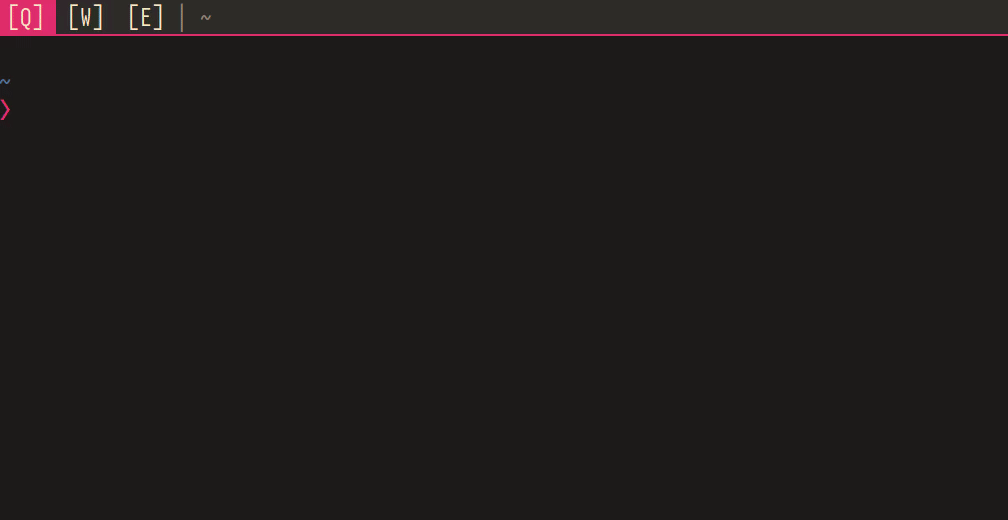
Rebrand and Wayland support
Now that i3wsr works with Sway as well as
I3, the name is a bit misleading, and could do with a
change. Shame to lose the metrics, but it might help further discovery now that
it supports multiple display servers.
I've not thought of anything yet, but will advertise it here in the README before publishing anything under a new name.
Development forward will focus on Sway, but backward compatibility with I3 will be maintained.
Requirements
i3wsr requires i3 or sway, and numbered workspaces, see Configuration
Installation
Rust, and Cargo is
required, and i3wsr can be installed using cargo like so:
cargo install i3wsr
Or alternatively, you can build a release binary,
cargo build --release
Then place the built binary, located at target/release/i3wsr, somewhere on your $path.
Arch linux
If you're running Arch you can install either stable, or latest from AUR thanks to reddit user u/OniTux.
Usage
Just launch the program and it'll listen for events if you are running I3 or Sway. Another option is to put something like this in your i3 or Sway config:
# i3
exec_always --no-startup-id i3wsr
# Sway
exec_always i3wsr
exec_alwaysensures a new instance ofi3wsris started when config is reloaded or wm/compositor is restarted.
Configuration
This program depends on numbered workspaces, since we're constantly changing the workspace name. So your I3 or Sway configuration need to reflect this:
bindsym $mod+1 workspace number 1
assign [class="(?i)firefox"] number 1
Keeping part of the workspace name
If you're like me and don't necessarily bind your workspaces to only numbers, or you want to keep a part of the name constant you can do like this:
set $myws "1:[Q]" # my sticky part
bindsym $mod+q workspace number $myws
assign [class="(?i)firefox"] number $myws
This way the workspace would look something like this when it gets changed:
1:[Q] Emacs|Firefox
You can take this a bit further by using a bar that trims the workspace number and be left with only
[Q] Emacs|Firefox
Configuration / options
Configuration for i3wsr can be done using cmd flags, or a config file. A config
file allows for more nuanced settings, and is required to configure icons and
aliases. By default i3wsr looks for the config file at
$XDG_HOME/.config/i3wsr/config.toml or $XDG_CONFIG_HOME/i3wsr/config.toml.
To specify another path, pass it to the --config option on invocation:
i3wsr --config ~/my_config.toml
Example config can be found in assets/example_config.toml.
Aliases
Sometimes a class, instance or name can be overly verbose, use aliases that match to window properties to create simpler names instead of showing the full property
# For Sway
[aliases.app_id]
# for i3
[aliases.class]
# Exact match
"^Google-chrome-unstable$" = "Chrome-dev"
# Substring match
firefox = "Firefox"
# Escape if you want to match literal periods
"Org\\.gnome\\.Nautilus" = "Nautilus"
Alias keys uses regex for matching, so it's possible to get creative:
# This will match gimp regardless of version number reported in class
"Gimp-\\d\\.\\d\\d" = "Gimp"
Remember to quote anything but [a-zA-Z], and to escape your slashes. Due to
rust string escapes if you want a literal backslash use two slashes \\d.
Aliases based on property
i3wsr supports 4 window properties currently:
[aliases.name] # 1 i3 / wayland / sway
[aliases.instance] # 2 i3 / xwayland
[aliases.class] # 3 i3 / xwayland
[aliases.app_id] # 3 wayland / sway only
These are checked in descending order, so if i3wsr finds a name alias, it'll use that and if not, then check instance, then finally use class
Class
Only for Xwayland / i3
This is the default for i3, and the most succinct.
App id
Only for Wayland / Sway
This is the default for wayland apps, and the most and works largely like class.
Instance
Only for Xwayland / i3
Use instance instead of class when assigning workspace names,
instance is usually more specific. i3wsr will try to get the instance but if it
isn't defined will fall back to class.
A use case for this option could be launching chromium --app="https://web.whatsapp.com", and then assign a different icon to whatsapp
in your config file, while chrome retains its own alias:
[icons]
"WhatsApp" = "🗩"
[aliases.class]
Google-chrome = "Chrome"
[aliases.instance]
"web\\.whatsapp\\.com" = "Whatsapp"
Name
Sway and i3
Uses name instead of instance and class|app_id, this option is very
verbose and relies on regex matching of aliases to be of any use.
A use-case is running some terminal application, and as default i3wsr will only display class regardless of whats running in the terminal.
So you could do something like this:
[aliases.name]
".*mutt$" = "Mutt"
Display property
Which property to display if no aliases is found:
[general]
display_property = "instance"
Possible options are class, app_id, instance, and name, and will default
to class or app_id depending on display server if not present.
You can alternatively supply cmd argument:
i3wsr --display-property name
Icons
You can config icons for your WM property, these are defined in your config file.
[icons]
Firefox = "🌍"
# Use quote when matching anything other than [a-zA-Z]
"Org.gnome.Nautilus" = "📘"
i3wsr tries to match an icon with an alias first, if none are found it then
checks your display_property, and tries to match an icon with a non aliased
display_property, lastly it will try to match on class.
[aliases.class]
"Gimp-\\d\\.\\d\\d" = "Gimp"
[icons]
Gimp = "📄"
A font that provides icons is of course recommended, like font-awesome. Make sure your bar has that font configured.
Separator
Normally i3wsr uses the pipe character | between class names in a workspace,
but a custom separator can be configured in the config file:
[general]
separator = " "
Default icon
To use a default icon when no other is defined use:
[general]
default_icon = "💀"
Empty label
Set a label for empty workspaces.
[general]
empty_label = "🌕"
No icon names
To display names only if icon is not available, you can use the
--no-icon-names flag, or enable it in your config file like so:
[options]
no_icon_names = true
No names
If you don't want i3wsr to display names at all, you can use the
--no-names flag, or enable it in your config file like so:
[options]
no_names = true
Remove duplicates
If you want duplicates removed from workspaces use either the flag
--remove-duplicates, or configure it in the options section of the config
file:
[options]
remove_duplicates = true
Split at character
By default i3wsr will keep everything until the first space character is found,
then replace the remainder with titles.
If you want to define a different character that is used to split the
numbered/constant part of the workspace and the dynamic content, you can use
the option --split-at [CHAR]
[general]
split_at = ":"
Here we define colon as the split character, which results in i3wsr only keeping the numbered part of a workspace name when renaming.
This can give a cleaner config, but I've kept the old behavior as default.
Testing
To run unit tests use cargo test --lib, to run the full test suite locally
use the Containerfile with Podman for
example:
# cd project root
podman build -t i3wsr-test .
podman run -t --name i3wsr-test i3wsr-test:latest
