steelsafe
| Crates.io | steelsafe |
| lib.rs | steelsafe |
| version | 0.2.0 |
| created_at | 2024-10-04 18:19:11.984408+00 |
| updated_at | 2025-01-30 12:57:13.043613+00 |
| description | Simple, personal TUI password manager |
| homepage | https://h2co3.github.io/steelsafe/ |
| repository | https://github.com/H2CO3/steelsafe/ |
| max_upload_size | |
| id | 1396936 |
| size | 136,222 |
documentation
README
Steelsafe: a pure Rust, safe, TUI password manager
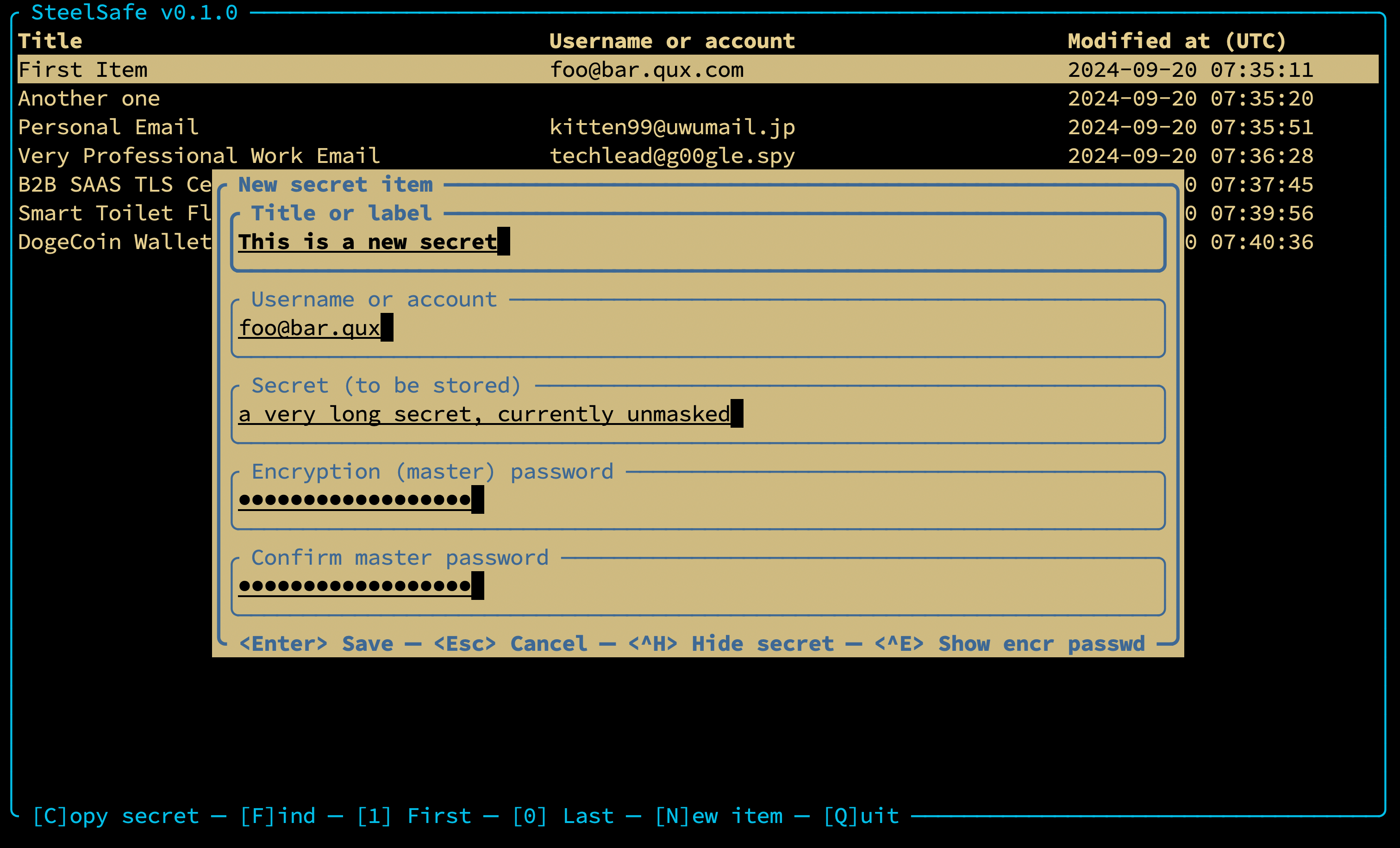
Steelsafe is a minimalistic, portable, personal password manager with a terminal user interface (TUI), written entirely in safe Rust (not counting dependencies).
It aims to follow best practices of cryptography and secure software engineering. In particular:
- It uses strong, up-to-date cryptographic algorithms for key derivation (Argon2), encryption (XChaCha20), and authentication (Poly1305). It pads passwords to an integer multiple of a reasonable block size (256 bytes) to avoid leaking their length. The settings of the Argon2 hash function are the recommended values (19 MB RAM, Argon2id algorithm variant, 2 iterations, 1 degree of parallelism).
- The length of the KDF salt follows the recommended value, too (16 bytes), and the variant of ChaCha20 with a longer nonce (24 bytes), XChaCha20 is used. The latter allows us to use randomly-generated nonces without any real risk of ever repeating them.
- Salts and nonces are generated using a cryptographically-strong PRNG, and the combination of the internal structure of the code and database constraints make salt or nonce reuse impossible within the same database. There's no way for the software to guarantee salt and nonce uniqueness globally, across DBs.
- Cleartext secrets are securely overwritten after use under as many circumstances as possible. This is not always possible, so it is done on a best effort basis.
- It doesn't expose these details to the user, so it's impossible to set them to potentially insecure values.
- The application authenticates both the encrypted secret and all of its cleartext metadata, providing tamper detection for the label, account name, and modification date of each stored password. No data is stored unauthenticated in the database (the only exception is the unique ID of the password, which is not shown to the user, and it is only a semantically meaningless, sequential integer anyway).
- The application itself does not use any
unsafe, and this is enforced via the relevant#![forbid(unsafe_code)]directive. Cryptography-related dependencies are only from a trusted, well-known source, namely: the RustCrypto project. - The data are stored in a battle-tested, structured, robust, and accessible format: SQLite3. SQLite is one of the long-term storage formats recommended by the United States Library of Congress.
- The database and cryptography logic are stand-alone, testable, and tested, so we can be sure that they are actually doing what we want them to do.
Due to its simplicity and zero-config nature, the application is primarily intended for personal use; a good use case is painless migration to a new computer. The use of an on-file database means that the migration of the password database is trivially done by copying over the SQLite file to the new location, as there's no migration scripts to run or services to log in to.
Secret entries are individually encrypted using a password to be specified upon insertion of the new entry. There is no single "master" password or master key; if you want, you can encrypt each individual entry using a different password.
Of course, this approach has its downsides. For example:
- There is no automatic synchronization across locations, computers, and profiles.
- There is no simple way to change the password for every entry at once.
These make Steelsafe largely unsuited for corporate use, but we believe that it will still make a fine addition to the power user's toolbox.
Disclaimer
This software has NOT yet been formally audited by a security expert. If you are in infosec/pentesting/verification, and you are willing to take a look, please contact me.
Installation
You'll need the Rust toolchain, then simply:
cargo install steelsafe
Usage & Features Overview
The program takes no command-line arguments, starting it is as simple as typing
steelsafe at the prompt.
Steelsafe currently offers the bare minimum functionality required for convenient everyday use:
- Adding new password entries to the database
- Decrypting, authenticating, and copying a password to the clipboard
- Searching entries by their metadata (label/title or account/username)
The bulk of the screen is occupied by the contents of the password database, one entry per row. The title, account name, and last modification date (currently, this is always the date of creation) are displayed. Use the following keys to access the basic features:
q: Quit application- ⬇️,
j,<TAB>: Select next entry - ⬆️,
k: Select previous entry 1: Select first entry0: Select last entryc,<ENTER>: Ask for decryption password and copy cleartext secret to clipboardf,/: Find secret by metadata (label or account)n: Add new secret entry
Adding a new entry
When you press n, a dialog for entering a new secret item appears. You will see text
fields for:
- The title of the entry (required)
- The account name, username, email address, etc. associated with the password (optional)
- The password itself, or in general, the secret to be encrypted (required)
- The encryption ("master") password used for encrypting the secret (required). This may be different for each individual entry, but typically, most people will use a single one.
The credential to be encrypted may contain multiple lines, while the master encryption password must not contain line breaks. The account name, if given, must also span a single line only.
Use the up/down arrow keys or <TAB> to cycle through the text fields.
Use <Ctrl>+G to randomly generate a strong, unpredictable, high-entropy password in the
"secret" field. The generated password will have sufficient length and an appropriate variety
of characters (including lowercase and uppercase ASCII letters, the digits 0-9, and easily
accessible punctuation/symbols), which should satisfy even the most paranoid requirements.
Press <ENTER> to confirm the operation and add the entry, <ESC> to cancel and close the
dialog box, and <CTRL>+H or <CTRL>+E to show/hide the credential and the master password,
respectively. Once the new entry is added, it appears at the end of the table immediately, and
will also be selected.
Copying an existing credential to the clipboard
When you press c or <ENTER>, the currently selected entry will be decrypted and
copied to the clipboard. You will be asked for the decryption password, which is also
used for verifying that the additional data (currently: the title, the account name,
and the creation/last modification date) has not been tampered with.
Press <ESC> to cancel the operation, <ENTER> to confirm the decryption password
and copy the item, and <CTRL>+H to show/hide the decryption password while typing.
Finding credentials by name
If you have many credentials in your database, you can search for them by their title or
account name. To enter search mode, press f or / (the latter should be familiar to users
of Vim, less and more). A search field will appear at the bottom. As you type, entries
in the table will be restricted to those containing the search term. The search text is
actually a SQL LIKE pattern, so you can use the placeholders _ and % to match one or
more arbitrary characters, respectively.
When you see the desired entry appear in the table, press <ENTER> to shift focus from the
search text field to the main table again. Then, you can keep issuing the same commands as
normally; you'll most likely want to press c or <ENTER> to copy the entry to clipboard.
If you are done searching, press <ESC> to exit search mode; this will restore the table of
credentials and show the full list again. Alternatively, you can press f or / again to
re-focus the search field and refine your search term.
A note about salt and nonce reuse and predictability
Steelsafe uses SQL uniqueness constraints to prevent duplication of salts and/or nonces within a given database. It also uses a cryptographically-secure pseudo-random number generator (CSPRNG) for generating salts and nonces that are essentially unpredictable to an attacker. However, it can't possibly enforce global uniqueness across different password database files.
The length of the salt and nonce (128 and 192 bits, respectively) make it highly unlikely that salts and nonces are ever repeated during regular, personal use, given the relatively small number of entries, compared to the number of possible salts or nonces. Yet, to avoid catastrophic failure of the key derivation, encryption, and authentication mechanisms, it is strongly recommended that you do not re-use master passwords across databases. If you are only using a single database, as most users will, this criterion is automatically fulfilled.
As always, you are advised to employ password management best practices with your master (encryption and decryption) password(s) as well.
What we technically could do is add another level of database-global salt to the key derivation process. This would be equivalent with a longer salt, but it still wouldn't, strictly speaking, ensure global uniqueness across databases, so we simply don't bother.
A note about clipboard behavior
On some platforms, especially Linux and other platforms using X11 or Wayland, clipboard contents are only available as long as the source application is running. Thus, in these environments, you will have to keep Steelsafe running until you are done with the copied secret.
Database Path
The database is located in the project data directory by default, and it is called
secrets.sqlite3. You can use the .steelsaferc file (see below) to change the path
of the directory. The file name cannot be changed.
Configuration
Steelsafe will search the .steelsaferc configuration file (in this order) at:
- the project config directory
- or
$HOME
An example of the config file can be found here. It is a JSON with self-explanatory structure; you can currently use it to change the colors of various UI elements and the path of the secrets database.