textra
| Crates.io | textra |
| lib.rs | textra |
| version | |
| source | src |
| created_at | 2024-08-22 08:56:42.024395+00 |
| updated_at | 2025-02-25 18:09:11.407895+00 |
| description | type less, write more |
| homepage | |
| repository | https://github.com/incredimo/textra |
| max_upload_size | |
| id | 1347450 |
| Cargo.toml error: | TOML parse error at line 18, column 1 | 18 | autolib = false | ^^^^^^^ unknown field `autolib`, expected one of `name`, `version`, `edition`, `authors`, `description`, `readme`, `license`, `repository`, `homepage`, `documentation`, `build`, `resolver`, `links`, `default-run`, `default_dash_run`, `rust-version`, `rust_dash_version`, `rust_version`, `license-file`, `license_dash_file`, `license_file`, `licenseFile`, `license_capital_file`, `forced-target`, `forced_dash_target`, `autobins`, `autotests`, `autoexamples`, `autobenches`, `publish`, `metadata`, `keywords`, `categories`, `exclude`, `include` |
| size | 0 |
documentation
README
Textra – type less, write more
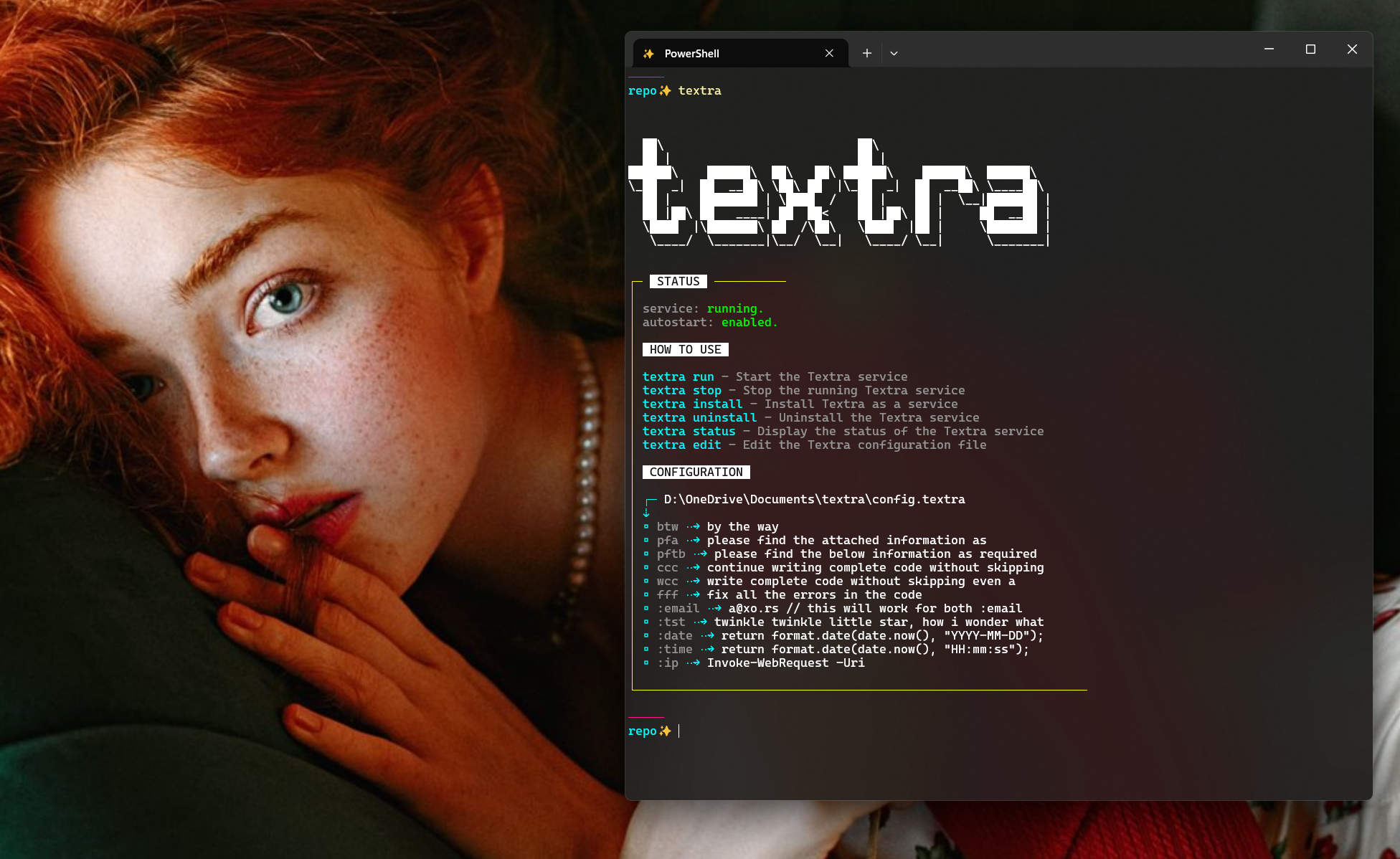
What is Textra?
It’s a simple tool that automates your typing, saving you from the repetitive grind.By typing defined keys textra allows automated typing of any amount of text information defined for the specific key.
If you’re anything like me, you’ve got tasks that require you to type the same things over and over. Maybe you’re sending 10+ emails a day with phrases like “Please find the attached document as requested.” After a while, that gets annoying, right?
That’s where Textra comes in.
Why Use Textra?
Save Time by Automating Repetitive Typing
Once installed Textra allows the user to automatically type/input predefined information of any length at cursor location by only typing their respective defined keys or abbreviations effectively replacing them.
Instead of typing the same email lines over and over, just set up a rule:
pfa => Please find the attached document as requested.
Once Textra is allowed to run in the background.Now, every time you type "pfa," Textra replaces it with the full sentence. You don’t need to think about it—it just works, anywhere you can type. Emails, Word documents, chat messages—Textra has you covered.
Universal Text Automation
Textra isn’t tied to a specific app. It works anywhere you’re typing: email clients, chat apps, word processors, code editors. It runs quietly in the background, catching your shortcuts no matter what program you're using.
Multiple Shortcuts
Got multiple ways you refer to something? No problem. You can set up multiple triggers for the same text:
:email | :mail => a@xo.rs
Type :email or :mail, and Textra will automatically insert your full email address.
Multi-Line Text Blocks
Need to insert a whole paragraph or your email signature? Textra can handle that too. You can set up multi-line text replacements:
:signature => `Best regards,
John Doe
Project Manager`
When you type :signature, Textra drops in the entire block for you.
How to Get Started with Textra
Step 1: Download and Install
- Download the Textra binary.
- Install Textra by calling below code in terminal.
textra.exe install
Step 2: Customizing or Adding Expansions
Once installed, run below code in any terminal to open the configuration file in your default text editor where you have the ability to add more custom abbreviations, placeholders , personal informations,etc or customize the predefined ones.
textra edit
Step 3: Stop or Uninstall Textra
- Stop Textra at any time with:
textra stop - Uninstall it if you need to:
textra uninstall
Why Textra?
Textra is here to make your typing easier. It’s not about doing everything for you, it’s just about making sure you don’t have to waste your time typing the same things over and over again. It works everywhere you type, letting you save time and effort.
Textra: Proudly lazy, efficiently typing, and always saving you from the small but annoying parts of your day. Because you’ve got better things to do than type out “Please find the attached” over and over. 😉